ArmorLink Post Genie: Network Convergence in a Little Green box
by Brian Ng on July 13, 2004 12:05 AM EST- Posted in
- Networking
Initial Setup
Setting up the Post Genie was easy - plug in an Ethernet cable to the WAN (Wide Area Network) port, twist the power connector in place and turn the system on. After about five minutes (the length of time for the system's initial initializing process), we were presented with the default information screen. Five minutes seems a bit long, but the delayed boot time only occurs during the preliminary setup. After the first initialization process, the Post Genie's boot up time takes about two minutes. At this point, the Post Genie defaults its WAN adaptor to DHCP where it will obtain any available IP. Since this will be used as a server, it is highly recommended to use a static IP. We used the configuration method on the previous page to set the server for a static IP instead. Then, opening an IE Window and pointing it to the IP of the Post Genie, we get a login and start the seven-step setup wizard.Step 1: The very fist step is to change the default administrator password.
Step 2: We then enter the server name and a brief description.
Step 3: Set the time, date, and time zone.
Step 4: Modify hard drive information. We will talk more about this later.
Step 5: Next is to configure the IP of the Post Genie, either via PPoE, DHCP, or static assignment.
Step 6: This screen is to choose the DNS options.
Step 7: Finally, add the appropriate users and administrators to the system.


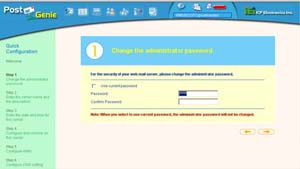
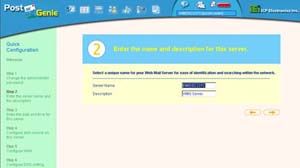




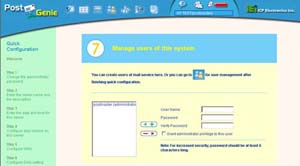








14 Comments
View All Comments
lewis71980 - Tuesday, July 13, 2004 - link
Toshiba Magnia SG20 did this 2 years ago. (apart from the webmail)Pete
johnsonx - Tuesday, July 13, 2004 - link
surely you meant 8 LAN and 1 WAN ports, not the other way around.compaqsupport - Wednesday, July 4, 2018 - link
Great review and an amazing concept. We all know the motherboard is the heart of laptop and manufacturing them remains a challenge. If you want to get more knowledge about it, then you can find it here: Compaq Support number compaqsupportnumber.comcompaqsupport - Wednesday, July 4, 2018 - link
http://www.compaqsupportnumber.com/