ArmorLink Post Genie: Network Convergence in a Little Green box
by Brian Ng on July 13, 2004 12:05 AM EST- Posted in
- Networking
Administration
After the initial setup of the Post Genie, we are presented with the default administrator screen. From here, we can go through the quick setup wizard again, configure system and network settings, user and mail system management, system tools, and statistics and logs.In the system settings, we can configure the server name and description, date and time, and disk configuration. The Post Genie can accommodate up to two 200 GB HD for maximum of 400 GB of total space. Unless the email size is of total unimportance, the recommended option would be to use the two 200 GB HD in a RAID 1 (mirror) configuration. Two hundred gigabytes of storage space for email should be more than enough for most SOHOs. Even with attachments and assuming 200 users on a Post Genie, that would equal to almost a gigabyte for each user.
The network settings allow you to configure your basic network configuration, network printer and DDNS service, and advance firewall and router rules. In addition to creating firewall and router rules, you can also create static routing tables, configure virtual servers, one-to-one NAT address mapping, and web/content filters.
The user management section allows you to add, delete, and modify user properties such as passwords and quotas. One down side is: there is no method to batch load users from a file. This can be problematic if there is a migration of hundreds of users. The functionality of uploading and reading a file is already in place in the address book importing function and it wouldn't be that difficult to incorporate that feature in future revisions.
The mail system management screen allows you to configure mail service settings, inbound and outbound mail settings, mail queue management, search emails, modify system address book, and mail logger management. The Post Genie supports multiple domains, but in a limited capacity. The system does not allow for the creation of account names such as ATreviewer@anandtechtestlab.com and ATreviewer@anandtechmidwestlab.com. Usernames must be unique throughout the number of domains that you wish to host on the Post Genie.
In the system tools screen, you can configure SNMP, email alert notification, restart the server, configure miscellaneous hardware settings, update the system firmware, change the login screen logo, and backup/restore system configuration settings.
The final screen is the statistics and logs. Here, you are presented with simple logs and statistics for your Post Genie. The event logs show information, warnings and errors recorded by the system. The mail statistics track the number of outbound, inbound, and queued mail since the last restart of the SMTP service.
All in all, the administrative portion of the Post Genie is pretty detailed. The user interface, in some parts, is confusing. Instead of graphical buttons that are sometimes unclear, simple text buttons such as New, Delete, and Edit would be better. If it weren't for the mouse-over popup text, we wouldn't have been able to tell what some of the buttons meant.
Mail/Setup Install
Configuration email clients, such as Microsoft Outlook XP (2002) and Eudora 5.2, were easy. In Outlook, just go to Tools, then E-mail Accounts, and select Add a new e-mail account. Select what type of server you are going to use and then enter some general account information, such as your username, server information and password.The only snag that we encountered when using Outlook to send email via the Post Genie located in the test lab was when we had to configure our SMTP server to the local ISP's. The problem is that, by default, the Post Genie does not allow relaying of emails from clients outside its private LAN subnet. To work around this, enter the IP or subnet of the host(s) from which you will be sending email. The downside to this is if there are many users who wish to connect from multiple locations - managing the list of exceptions will be a chore.
Web mail
The Post Genie's web mail interface does have one annoying limitation: it only works with IE; Mozilla and Firefox don't work. This is unfortunate, since the web administration portion of the Post Genie works with both Mozilla 1.6 and Firefox. The first error that was encountered when going to the Post Genie's IP was the message, "You must enable the cookies to keep the language setting." If you are using a software-based firewall that blocks cookies, you may have to add the IP of the Post Genie manually to allow personalized cookies. The cookie that the Post Genie writes is a one-time instance; you can delete the exclusion after you have logged in successfully once.An additional problem that we encountered was with IE's security configuration. For the web mail portion to function properly, you need to enable Active Scripting or the default login page won't load, and the login button won't work. The workaround to the default page not loading is to go directly to the language specific version of the login page (i.e. http://192.168.0.100/indexeng.html for the English version) instead of just the IP itself. However, the login button still does not work.
The first thing that stuck out while using the web mail client is the color scheme. The lime green and pastel yellow may not be to everyone's liking, and something more sedate and professional may have been a better choice. Unfortunately, there is no option to replace the default theme. The only graphical change that you can make is to the default login screen bitmap.
Another option that is also missing is the ability to turn off auto preview of the first message. The email could be inappropriate SPAM or other malicious email that you might not want to see.
Colors schemes and minor complaints aside, after using the Post Genie's web mail for a while, the experience was quite good. The features included are equal to those found in other web mail systems, such as address books, message search, and auto replies. The web mail options available are quite extensive:
- Language (English or either Simplified or Traditional Chinese)
- Change Password
- Customize Inbox display and information shown in outgoing mails
- Signature
- Filter rules to sort incoming mails
- Retrieve up to 10 external POP3 mails
- Block Senders
- Auto Reply
- Forwarding Mails
- Import and export your address book via CSV files
- Create, edit, and delete categories
Print Server
Adding a print server functionality helps enhance the value of the Post Genie. The configuration is simple; first, you log onto the Post Genie with an account that has administrative access, and then go to Network Settings. Go to the Network Printer Service, click on the little box to enable the printer service, choose the printer connection type (either parallel or USB) and give a printer share name.This is probably one of the easiest network print server setups that we have seen. Unfortunately, it didn't quite work for us. The printer used in the test was a HP LaserJet 2300DN. We did not have any trouble browsing the Post Genie's IP, seeing the printer share, and installing the appropriate printer drivers. After installing the printer drivers and printing the test page, the print outs never came out. Windows XP did not give any error messages and the print queue was empty. An email was sent to their tech support, but a resolution was never achieved. We were informed that this was an isolated incident and the error was not reproducible in their test lab.
A nice feature would have been a way to view the list of print jobs in the Post Genie's queue. There will be times when numerous copies of the same print job will be sent, so an option to cancel duplicate or in-process jobs would have be nice.


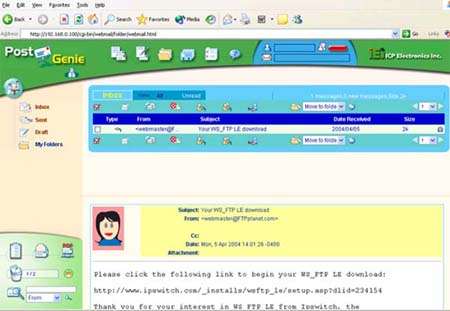
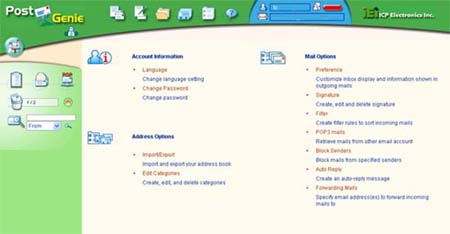








14 Comments
View All Comments
assemblage - Wednesday, July 14, 2004 - link
"Cornerstone of the Computer industry" shows that you have fantastical imagination.kmmatney - Tuesday, July 13, 2004 - link
Very interesting. If the system is reliable, then the $1000 price isn't bad at all.gdetweil - Tuesday, July 13, 2004 - link
It would be great to have a networking section on the website to easily find networking related articles since you know have a staffer for networking.Saist - Tuesday, July 13, 2004 - link
As far as I know, Net-Itech http://www.net-itech.com/ did this several years ago and is still doing it.Marlin1975 - Tuesday, July 13, 2004 - link
"Anand - review the Geode!!! Pleeeease"I agree. I thought the 1Ghz versions are SocketA. That and they are supposed to kill the VIA cpus in perormance and offer lower power.
Also has anybody seen them forsale yet?
nserra - Tuesday, July 13, 2004 - link
Why the 8 LAN ports, isn't this too much for very small offices? Or this is an all in one solution. No switch required?The idea is good it only need's redefining.
Booty - Tuesday, July 13, 2004 - link
Good review - well written. I'd been hoping that AT would have more networking-related articles, so it's good to see they brought you on board. Keep up the good work.BrianNg - Tuesday, July 13, 2004 - link
Thanks for brining that to my attention. I have Kris fix it ASAP.Thanks,
Brian
yak8998 - Tuesday, July 13, 2004 - link
Nice review, are you going to be reviewing more appliances?Anand - review the Geode!!! Pleeeease
LazyBoyTony - Tuesday, July 13, 2004 - link
johnsonxGive the new guy a break, everyone is allowed to make Typos :P