Commercial NAS Operating Systems - Exploring Value-Additions - Part I
by Ganesh T S on December 22, 2016 8:00 AM ESTMultimedia Features
Consumers using NAS units in a home environment tend to operate them usually as backup destinations and/or multimedia repositories. In order to facilitate easier discussion of the latter aspect, it is useful to recognize two widely used terms in this market segment for the server and the client. The device on which the multimedia content is stored is termed as the Digital Media Server (DMS). The consumer / client device which allows the user to experience the media content is termed as the Digital Media Renderer (DMR). Throughout this section, we will use DMS and DMR to indicate the two endpoints in this usage scenario.
Any NAS unit can be used to store multimedia content in the appropriate shared folders. These folders can be mapped on a PC or client device and the content can be accessed by various playback programs in the DMR. One approach is to treat the DMS as a dumb file server, and leave all the intelligence to the DMR for playback purposes. However, this is not always a good idea. For example, consider a scenario with a 4K HEVC video stored in the NAS, and a DMR that can only play back 1080p H.264 content. The DMR can't play back either 4K content or understand the HEVC codec. In this scenario, some sort of intelligence on the DMS side to downscale the video resolution and transcode the content from HEVC to H.264 would be nice to have. Another example would be the indexing and automatic generation of metadata for, say, a music collection. This could provide DMRs with ready information for the user during playback. Based on the above discussion, it is clear that management of multimedia content is an area for NAS vendors to stand out of the crowd.
In setting the premise for this section, we must make it clear that the aspects related to the transfer of multimedia content to the NAS (such as automatic backup of photographs taken on a smartphone into a NAS folder) are not addressed. Those will be covered in a later piece in the section dealing with the mobile apps suite from each vendor.
The multimedia features of the OS from each vendor is discussed in detail in this section. Vendors are covered in alphabetical order. Readers interested in jumping ahead to a particular vendor can use the list below.
Asustor
Asustor's ADM OS has plenty of features for multimedia enthusiasts, but, they are not part of the core OS image. Instead, they have to be enabled by installing apps from the App Central repository. The apps fall under three categories - Media Player, Media Server, and Multimedia. There are both first-party and third-party apps available under these categories. For the purpose of this coverage, we mainly look at first-party apps.
Since Asustor integrates a HDMI port in a majority of their models, the Media Player category includes applications that one might use on a PC. These include popular ones like Kodi (formerly XBMC). Since it involves direct video output, we also have dependencies like Xorg. That is handled automatically by the package installation process.
LooksGood is one of the interesting packages in the repository. It is web-based (i.e, mostly accessed over the web UI, instead of an app like Kodi that is accessed over the direct display output). It handles management of DVR recordings (TV shows) as well as management of media files. The interface to the transcoding engine (which is hardware-accelerated with QuickSync in most Intel-based units) is also present in this app under the Media Converter section. Certain folders can be configured as 'smart folders' - videos placed in this are automatically transcoded to pre-configured resolutions for easier playback on mobile devices. Schedules can be set for the transcoding to avoid overloading the system during normal usage hours.
Media file management includes options to view information about the video files (MediaInfo in Asustor's own interface). Videos can also be played from within that interface (provided the browser supports it with a Flash plugin). The playback can also use on-the-fly transcoding if a suitable playback resolution is not readily available. The Media Converter section also shows the transcoding FPS when the process is in action. Obviously, not all codecs and containers are supported. In our limited testing, we found that a MKV with H.264 video and DTS audio refused to transcode, while a MP4 file with H.264 video and AAC audio had no trouble.
The SoundsGood package can be used for music library management as well as playback over the browser. Typical organizing options such as Artist, Album, and Folder and creation of playlists are supported. Interestingly, the package also allows local audio output (Asustor NAS units usually have a combination of HDMI, analog audio jacks and SPDIF outputs). The source folders for the package as well as user permissions can be configured.
The media server duties can be handled by multiple apps. Asustor itself provides a UPnP Media Server package and an iTunes Server package. There are some other popular third-party packages including Plex Media Server, Twonky, and Zappiti Server.
Plex Media Server is turning out to be the defacto media server of choice for NAS vendors. A detailed discussion of Plex is beyond the scope of this article, but the gallery below takes readers around the setup and usage aspects.
The third-party Twonky Media Server package is a trial version. The gallery below shows the setup and usage process. A comparison of the user-interface between Twonky and Plex shows why Plex has turned out to be very successful in this market segment.
The other interesting multimedia packages in App Central include the Asustor Portal (used to enable a 10-ft UI on the HDMI display output), Media Cast (enabling usage of a Asustor NAS connected to a display via HDMI as a Chromecast-like device), Photo Gallery (for photo management and sharing via a browser interface), and Remote Center (used to enable the AiRemote mobile app for remote control of the multimedia playback on a Asustor NAS)
Netgear
Netgear has partnered with Plex in a big way over the last couple of years. Plex, in fact, has a custom build for Netgear ReadyNAS units with certain ARM-based SoCs (from Annapurna Labs). This custom build enables hardware transcoding support, which is not available in most of the other ARM-based NAS units.
Other than Plex, most of the multimedia handling features of the ReadyNAS units are part of the core OS.
The services section includes options to enable the iTunes Server functionality, ReadyDLNA (Netgear's own DLNA DMS feature), and UPnP support. One of the unique aspects of the ReadyDLNA feature is the ability of the NAS to act as a TiVo server (allowing TiVo recordings to be stored in the NAS and extending the storage capabilities of the DVR). Plex has to be manually installed, as shown in the above gallery. Once installed, we find that the user-interface is the same as what we saw in the Asustor section. As mentioned earlier, hardware transcoding support ensures that videos can be changed on the fly to a lower resolution / bitrate for streaming over the Internet in the case that the DMR is in an external network.
QNAP
QNAP's QTS is one of the most feature-rich NAS operating systems currently in the market. Many multimedia features are available in the core OS, and they are complemented by packages from the App Center. In order to get an idea of the available core features, it is easier to use the desktop search button for a quick look. QNAP organizes features as Stations, with a Station Manager serving as a master configuration interface.
The Control Panel has an entry for Multimedia Management under the Applications section. Available services include Photo Station, Music Station, Video Station, and DLNA Media Server. The media library (including scan settings and index management) can also be controlled from this entry. Shared folders can be added as media folders, and these can be configured to get scanned for a particular media type. The media types in each folder can also be configured via the native File Station application, as shown in the gallery below.
QNAP's Photo Station is a core OS feature that can be toggled from the Station Manager interface. It sets up a separate web portal which can be configured in gallery or management modes. Various tools are available (including add-ons for features such as face detection and tagging), as shown in the gallery below. It also allows professional photographers to share a portfolio with clients for preview or download purposes.
Music Station is another core QTS feature. Similar to Photo Station, it sets up a separate web portal. Folders configured with a Music media tag are available via this portal. The player interface in this portal allows for an appropriate output device (HDMI, analog audio output, any other DMR in the network, Bluetooth speakers if available, or, just the browser). Various viewing modes (artist, folder, album, genre etc.) are available. There is support for playlists, and even audio station URLs (online radio).
Video-specific QTS features can be accessed easily from the desktop search interface.
Video Station is another essential QTS features for multimedia handling. Similar to the other stations, it comes with its own web portal. Videos can be categorized under movies, home videos, TV shows and music videos. Multiple viewing modes (list, thumbnails etc.) are supported. Classification can be on a folder-basis. Playback is possible from within the browser, provided the appropriate Flash plugin is available. Media information can also be viewed, and the video files can also be shared from within the interface.
Moving beyond the core features, we first come to the Media Streaming add-on from the App Center. Its main purpose is to configure the advanced settings for the native DLNA Media Server. DMRs can also be managed from within this add-on. It must be noted that the DLNA Media Server itself is a core QTS feature. The add-on is needed only for advanced configuration, as shown in the gallery below.
QNAP also supports some of the popular third-party media servers such as Plex Media Server and SuperSync iTunes Media Manager. We have already looked at the setup and usage process for Plex Media Server in the previous sub-sections, and the experience is consistent with what we had with the Asustor installation.
Transcode Management is another core QTS application. Since QNAP started implementing hardware transcoding using Intel's QuickSync engine, licensing issues have started creeping in. In the TS-451+ with the latest QTS release used in this review, we see that the hardware transcoding features have been outsourced to a third-party app, the CodexPack. However, licensing issues still seem to persist, and this is a common problem faced by almost all NAS vendors.
The above gallery shows that hardware transcoding gets enabled after the installation of the CodexPack. Various transcoding-related options including scheduling, transcode resolutions, and automatic transcoding for select folders are available.
Synology
Synology's multimedia features are similar to QNAP's, though Synology aims to keep them away from the core feature set. Instead, we see that all the 'stations' are available via the Package Center. Business users can completely avoid these packages as they are probably not needed at all for their use-cases. As the screenshot below shows, there are both first-party and third-party multimedia packages.
Despite the various 'stations' being separate packages, the media indexing service is part of the core OS feature in the Control Panel. Various folders can be configured for specific media types. One of the issues we had here was that only the shared /photo folder could be viewed in the Photo Station package, even if other folders are configured with photo content. Otherwise, the media indexing options are quite comprehensive, as shown in the gallery below.
Synology's Photo Station has capabilities similar to that of QNAP's Photo Station. However, the user interface is more streamlined (except for the part about getting photo content from user folders into it - they essentially get copied over the /photo folder when imported into the package). EXIF information is easily accessible, and slideshows can be triggered easily. There are a lot of options for permissions, guest comments etc. Synology's Photo Station is very suitable for professional photographers who have to deal with a lot of clients and want to use their own private storage server instead of a public cloud service. Photo Station can also be linked to WordPress blogs.
Audio Station presents a full-fledged music player interface over the web UI. Audio files in the folders configured with music content are available here with different presentation modes (genre, folder, album, artist etc.). Playback can be over a USB DAC on the NAS itself, or, via DLNA to a DMR, or, in the browser itself. Fine-grained privilege settings are available. There is a setting available to make use of the browser's HTML5 capabilities. Content from other media servers in the network can also be accessed via this interface, essentially making the Synology NAS act as both a DMS and a DMR.
Video Station fulfills a similar function for video files. The UI puts some stress on the transcoding capabilities (online (on-the-fly) and offline), as it is essential for DMRs to be able to render video content without worrying about the original codec and/or resolution. There is support for live streaming as well as recording of digital TV using an appropriate dongle. Privilege and sharing settings are available, similar to the other stations we have discussed above.
Synology also supports hardware transcoding using the QuickSync engine on supported NAS units. As we saw with the QNAP NAS, transcoding can be a hit or miss depending on the codecs and containers. The above gallery shows a failed transcode due to an unsupported audio codec (which I would classify as a graceful fail, while QNAP's failure message was generic).
Synology's Media Server package allows the configuration of various DMS options for DLNA DMRs to access the NAS content. In particular, we have options to enable transcoding for wider compatibility.
Synology also supports Plex Media Server as a third-party package. Its interface and usage aspects are consistent with what we have seen in the Asustor section. Therefore, we will not go into the details of Plex usage here.
Western Digital
The multimedia capabilities of the Western Digital My Cloud OS are best experienced with their mobile app, but, we restrict ourselves to what can be configured on the NAS side in this section. At the basic level, we have options to enable a DLNA media server and an iTunes server.
The gallery below shows that shared folders can be configured for media serving - allowing the above servers to access content in those folders. In addition, there are some third-party apps like DVBLink, IceCast, Plex Media Server, and SqueezeCenter (Logitech Media Server) for users requiring more options and features in their DLNA server.
ZyXEL
ZyXEL has a surprisingly wide set of features in their OS for multimedia management. We like the approach, though we believe the user experience could be better. From a media server perspective, the Twonky Media Server is inbuilt (not a trial version).
Twonky allows aggregation of various DMSs in the system. Various media files can be played from within the web interface itself, as shown in the gallery below.
The source folders for each media type can be configured in the Share Publish section under the Media Server service in the Control Panel.
ZyXEL also provides native media viewers similar to the stations from QNAP and Synology. The feature set is acceptable, though the user interface is not up to the mark, as shown in the gallery below.


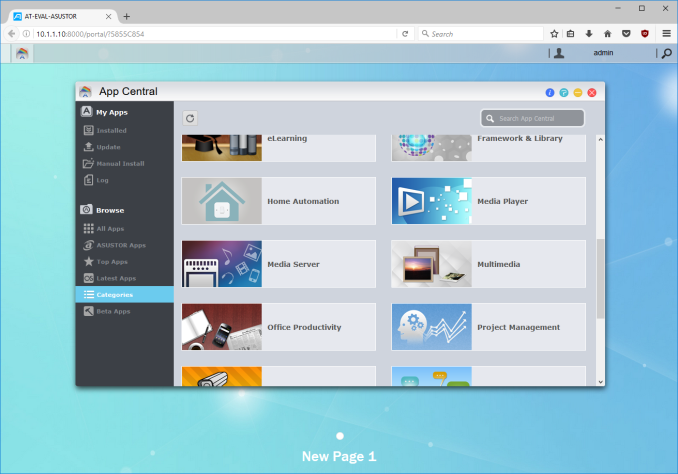










































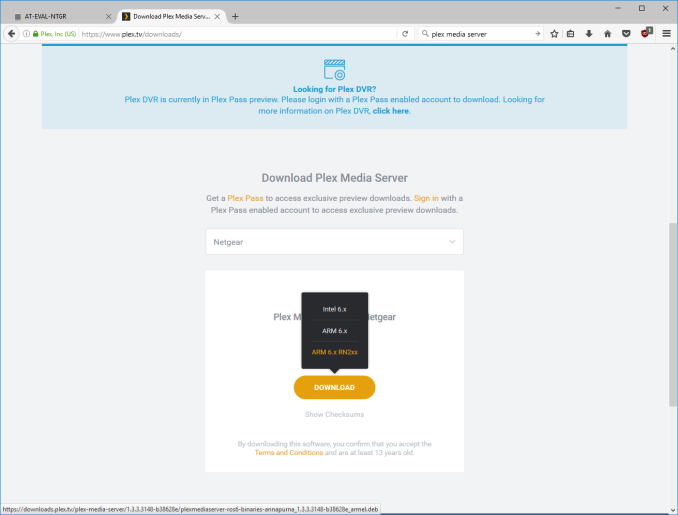






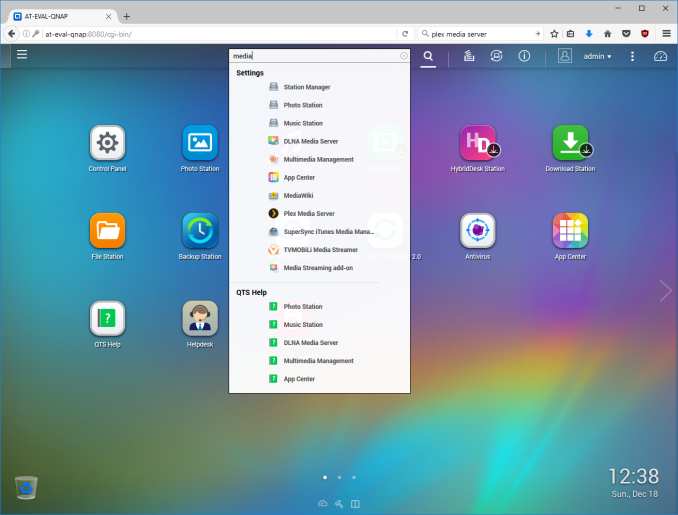

















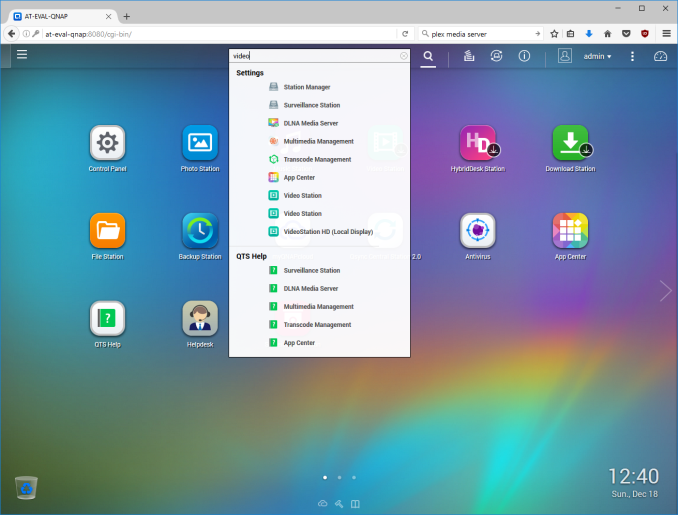


















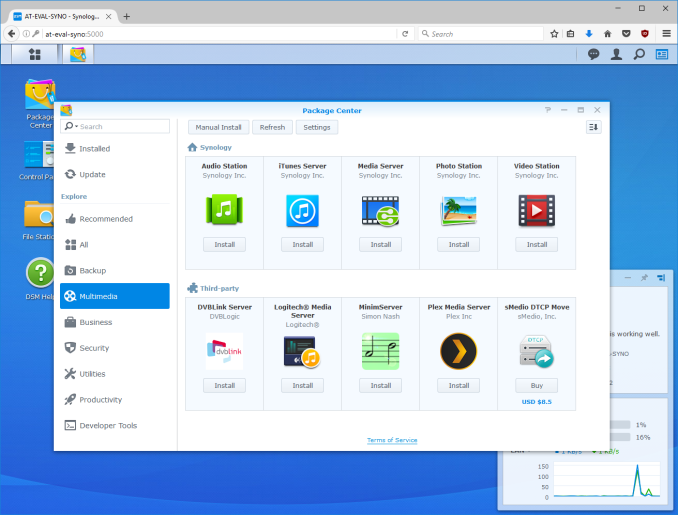




























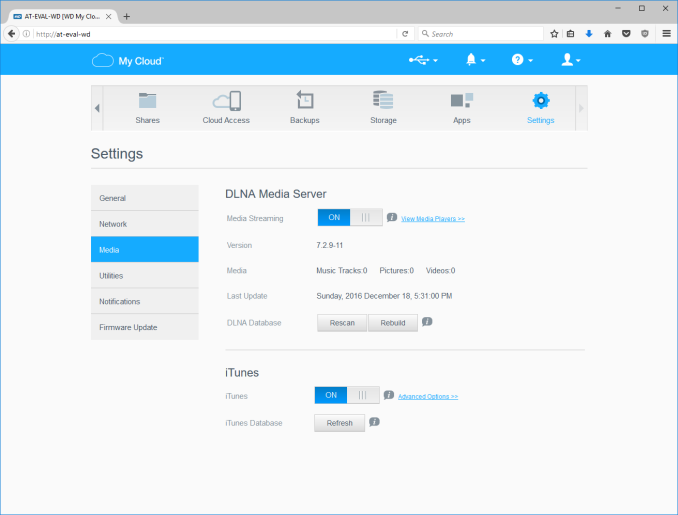






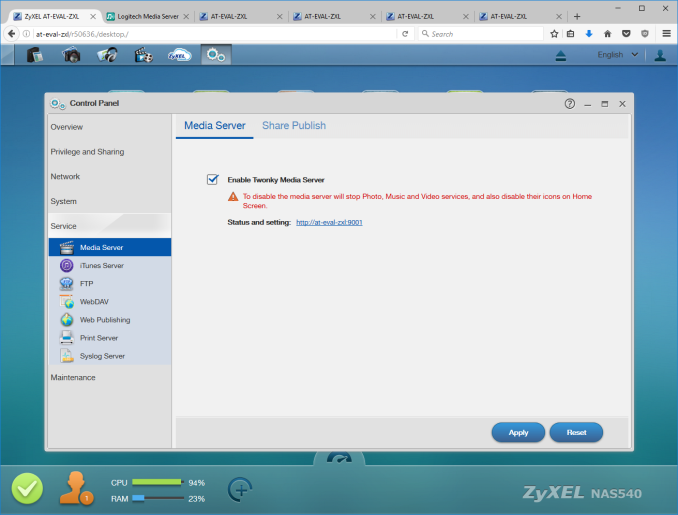




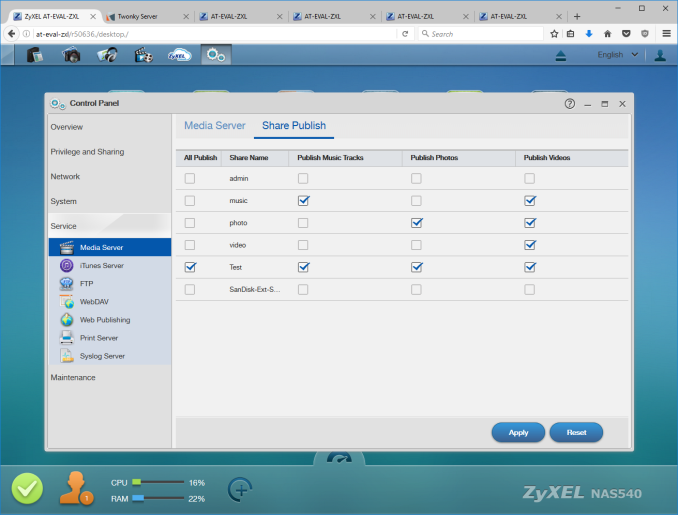














30 Comments
View All Comments
jamyryals - Thursday, December 22, 2016 - link
Instead of running applications on NAS units through a direct install or virtualization, I've seen people using Docker containers. It seems like a great way for a software vendor to get an application set up exactly how it should be running, and then anyone who supports Docker can benefit.jb510 - Thursday, December 22, 2016 - link
This is one of the most intriguing design features of Rockstor (a DIY NAS OS similar to FreeNAS but built of Linux/BtrFS instead of BSD/ZFS). More of these should adobpt containers for sure though.jamyryals - Thursday, December 22, 2016 - link
I had not heard of Rockstor, thanks for mentioning it. I'm much more comfortable with Linux than BSD, I'll definitely check it out.usernametaken76 - Thursday, December 22, 2016 - link
FreeNAS is "built on" BSD, much in the same way many routers are "built on" Linux. You don't need to know anything about BSD to use FreeNAS.Basing a decision on one NAS over another, based purely on familiarity with the underlying OS, is selling the other options short. Look at *all* of their value propositions.
ganeshts - Thursday, December 22, 2016 - link
They already do! Synology has Docker [ https://www.synology.com/en-us/knowledgebase/DSM/h... ], and QNAP has Container Station [ https://www.qnap.com/solution/container_station/en... ] (as well as Virtualization Station for full-blown guest OS support). Asustor also supports VirtualBox. These are aspects I will be covering in the next piece.jamyryals - Thursday, December 22, 2016 - link
That's great news Ganesh, I look forward to it.creed3020 - Thursday, December 29, 2016 - link
Great that is what I'm most looking forward too. My next NAS purchase will definitely center around how the NAS vendors are making virtualization an option. The pricing around this will also be critical as I don't want to have to pay for much beyond the NAS itself.nfriedly - Saturday, December 24, 2016 - link
+1 for Rockstor!I've been running it for about 6 months now without any issues. I have Plex and a couple of other things running as "rockons" (docker images), and the only complaint I've had is that you have to manually stop and then start the container to install updates (at least for Plex, which seems to have updates every couple of weeks). I'm sure this could be automated, But I haven't put the time in yet.
Overall, though, I've been very happy with it.
nagi603 - Monday, December 26, 2016 - link
Depending on what you use, ALL of these might be open for you. E.g.: unRAID has docker support, direct plug-ins and also a KVM hypervisor built-in.It is also a NAS OS that is decidedly NOT covered in this article, because unlike those covered, it is an OS only and not a whole OS + custom HW package that these are. The title is really misleading...
colinstu - Thursday, December 22, 2016 - link
I hope you'll have a section about Security and Updates on these devices too.That's one HUGE reason why I stick with Synology and their DSM... they seem to be one of the few NAS makers that REALLY care about patching security holes, fixing bugs, etc.