
Original Link: https://www.anandtech.com/show/4862/asus-eee-pad-slider-review
ASUS Eee Pad Slider Review
by Anand Lal Shimpi on October 4, 2011 6:48 PM EST- Posted in
- Eee Pad
- Tegra 2
- Asus
- Honeycomb
- Mobile
- Android 3.2
- Eee Pad Slider
- Tablets
- NVIDIA
I understand the appeal of tablets. Regardless of OS, they all provide a far more intimate experience when browsing the web and reading emails. I genuinely prefer doing both of those things on a tablet than on a notebook or desktop. Then there are the apps. Photos, maps, ebooks, videos and even IP cameras are comfortably accessible from tablets. Obviously you can do the same on a notebook or desktop, the tablet form factor combined with a responsive touch UI simply means you can do these things in a more relaxed position.
What has always frustrated me with tablets however is what happens when you have to give any of these apps a significant amount of input. While the virtual keyboards on tablets are pretty mature, the form factor doesn't allow for quick typing like on a smartphone. A smartphone is easily cradled in both of your hands while your thumbs peck away at the keyboard. A tablet however needs to be propped up against something while you treat it like a keyboard. Put it on your lap and you have to hunch over the thing because the screen and input surface are on the same plane (unlike a notebook where the two are perpendicular to one another). Try to type in a reclined position on a couch and you end up lying awkwardly with your thighs and thumbs supporting the tablet. Ever see the iPad billboards and note the really awkward leg placement in them?
The excuse for the tablet has always been that it's a consumption device, not one for productivity. But what if I want to browse the web and respond to long emails? Must I keep switching between a tablet and a notebook, between consumption and productivity device? That has always seemed silly to me. In striving for comfort and efficiency it seems that having to constantly switch between two large devices would be both uncomfortable and inefficient. After all, who browses all of the web then switches to only writing emails without intermixing the two. Perhaps these discrete usage models are somewhat encouraged by the lack of true multitasking (rather than task switching) of modern tablet OSes, but eventually things must change.
Windows 8 alone will bring change as it finally addresses the issue of having two things on your screen at once. On today's tablets, for the most part, once you're in an application that's all you get to interact with. One of the biggest issues I have is it's virtually impossible to carry on an IM conversation on a tablet while doing anything else. Without constantly (and frustratingly) switching between apps, it's impossible to have a conversation and browse the web for example.
What about on the hardware side of things? Bluetooth keyboards and keyboard docks have existed since they very first of this new generation of tablets hit the market. These accessories have all been very functional but they do tend to hinder the portability of tablets. With its Eee Pad Transformer, ASUS addressed the issue by offering a keyboard dock that would turn the tablet into an Android netbook while extending its battery life. The end result was an extremely flexible device, but it still required that you either carry around a significantly bulkier tablet or made a conscious decision to take one or both pieces of the setup (tablet + dock).
Continuing down this road of experimenting with transformable tablets, ASUS' next attempt to bring the best of both tablet and netbook worlds comes in the form of the Eee Pad Slider.

Eee Pad Transformer + Dock (left) vs. Eee Pad Slider (right)
The Slider takes the same basic Eee Pad tablet from the Transformer and integrates a slim, sliding keyboard. You only get a single battery (25 Wh) but you get a much thinner and lighter form factor than the Transformer with its dock.
| 2011 Tablet Comparison | ||||||
| ASUS Eee Pad Transformer | ASUS Eee Pad Transformer + Dock | ASUS Eee Pad Slider | Samsung Galaxy Tab 10.1 | |||
| SoC | NVIDIA Tegra 2 (Dual ARM Cortex A9 @ 1GHz) | NVIDIA Tegra 2 (Dual ARM Cortex A9 @ 1GHz) | NVIDIA Tegra 2 (Dual ARM Cortex A9 @ 1GHz) | NVIDIA Tegra 2 (Dual ARM Cortex A9 @ 1GHz) | ||
| GPU | NVIDIA GeForce | NVIDIA GeForce | NVIDIA GeForce | NVIDIA GeForce | ||
| RAM | 1GB | 1GB | 1GB | 1GB | ||
| Display | 1280 x 800 IPS | 1280 x 800 IPS | 1280 x 800 IPS | 1280 x 800 PLS | ||
| NAND | 16GB | 16GB | 16GB | 16GB | ||
| Dimensions | 271 x 175 x 12.95mm | 271 x 183 x 16 - 28mm | 273 x 180.3 x 17.3 - 18.3mm | 256.6 x 172.9 x 8.6mm | ||
| Weight | 695g | 1325g | 960g | 565g | ||
| Price | $399 | $550 | $479 | $499 | ||
The price isn't as attractive as the base Eee Pad Transformer. At $479 for the 16GB WiFi version you're now well into Galaxy Tab/iPad 2 territory, but you do get a built-in keyboard. Samsung's keyboard for the Galaxy Tab is priced at $50 while Apple's Bluetooth keyboard for the iPad 2 (and Macs) will set you back $70. When viewed this way, the Slider is still a steal but if the recent TouchPad sale and Kindle Fire release taught us anything it's that there's a huge market for non-Apple tablets, just not at $500. ASUS was on the right track by pricing the Eee Pad Transformer at $399, but the Slider at $479 takes a step in the wrong direction.
The Display & Hardware
The Slider starts out very similarly to the Transformer. You get a 10.1-inch IPS panel with a Honeycomb-standard 1280 x 800 display (1920 x 1200 will be what the next-gen of Android tablets will sport). The display is near-identical to what ASUS used in the transformer. Max brightness ends up at an iPad 2-like 378 nits, while overall contrast ratio appears to have improved a bit thanks to deeper blacks in our review unit's panel.
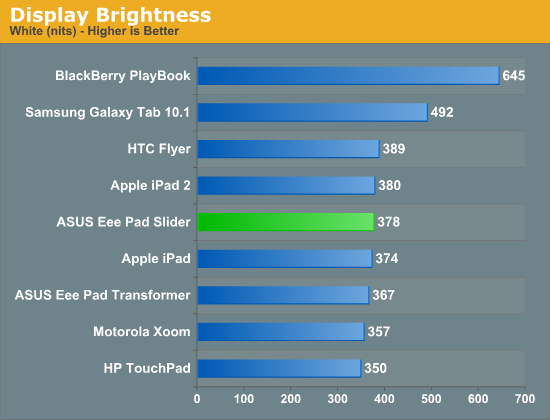
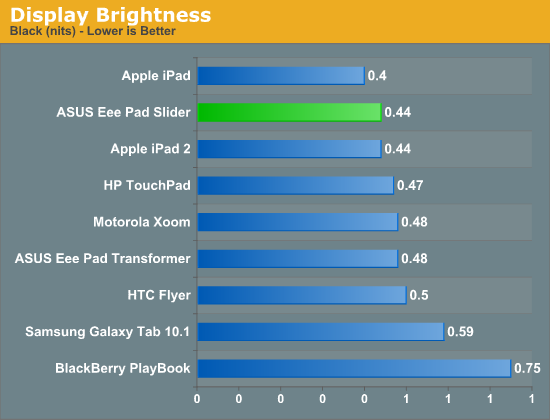
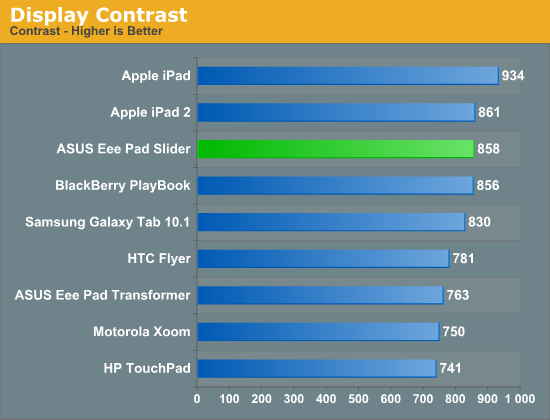
ASUS does need to start calibrating these panels at the factory though. The Slider's white point is set to 7700K.
Viewing angles are all great, the only issue with the Slider's display is the large gap between the outermost glass and the LCD panel itself. We complained about this in our Eee Pad Transformer review as well, but by not tightly integrating the LCD and capacitive touch layers you end up with a gap in the display construction that can cause annoying reflections. The additional glare is a problem in any case where there's a direct light shining on the screen. Most of these tablets aren't good outdoors in direct sunlight to begin with, but this issue does make the Slider a bit more annoying to use compared to the iPad 2 or Galaxy Tab 10.1 for example.
All of the outward facing materials are either glass or soft touch plastic, a subtle but noticeable improvement over the Transformer. The smell of the soft touch plastic is distinct but not all that pleasant. Here's hoping it fades quickly. The durability of the soft touch coating is also a concern. My review unit developed a couple of scratches and I honestly didn't use it any differently than the other tablets I've reviewed, nor did I handle it particularly roughly.
ASUS was smart enough to include five rubber feet on the back of the Slider. With the keyboard deployed the Slider's back serves as its stand, so the feet are necessary to keep your Eee Pad pristine. The overall design is clearly ASUS' own creation, but I wouldn't call it particularly memorable. What matters the most is that it's functional and there can be no question of that.
The perimeter of the Slider is ports-a-plenty. On the right edge of the tablet is a full sized USB 2.0 port and headphone jack. On the left there's a microSD slot and along the top there's ASUS' dock connector and mini HDMI out (type C connector). Charging is handled via the same USB adapter that shipped with the Eee Pad Transformer.
Power, reset and volume up/down are also located on the left side of the tablet. Yes, that's right, there's an actual reset button on the Eee Pad Slider. The button is recessed as to avoid any accidental activation. A single click of it will reset the Slider, no questions asked.
I'm actually very happy there is a reset button the tablet. As these devices become even more PC-like expect them to encounter the same sort of stability issues any hardware running complex software has to deal with.
The Slider has two cameras: a 5MP rear facing module and 1MP front facing unit. There's a subtle, smartphone-sized bulge around the rear camera module. The bulge is noticeable but it doesn't clear the height of the rubber feet so you don't have to worry about resting your tablet on the rear camera.
The Slider is significantly heavier than the stock Eee Pad (without dock) for obvious reasons. And compared to the Samsung Galaxy Tab, well, there's just no comparison there. That being said, the Slider is still much nicer to carry around that the Eee Pad + dock (it's far less bulky) and it's more convenient than most notebooks in this price range. You really do get the full tablet experience with much of the notebook experience thanks to the integrated keyboard.
The Keyboard
The Slider's keyboard is unbelievably convenient. In the opening of this review I lamented the fact that switching between two separate devices depending on whether or not I had to do a lot of typing seemed silly. The Eee Pad Slider almost completely addresses this issue. You can relax on the couch and use the Slider as a tablet, but the moment you need to do a lot of typing you've got a full blown keyboard at your disposal.
The keyboard doubles as a convenient stand for the Slider. Unlike the iPad 2's smartcover, the Slider's stand holds the tablet significantly upright. If you're lying down on a couch you can use the Slider just as you would an ultraportable notebook or netbook.
The slider mechanism doesn't work like a phone with a sliding keyboard. Instead of pushing the display up along the horizontal plane, you actually grab onto a lip at the top of the screen and pull up along the vertical plane - almost like you're opening a container rather than sliding up a smartphone display. The process is surprisingly fluid and confidence inspiring. The mechanism is spring loaded so after you've got the screen lifted up by about 15 degrees the rest goes a bit quicker. The process can be as quiet or as noisy as you want depending on how quickly you slide the screen up.
The screen is fixed at a ~45-degree angle. There's no tilting it once it's in its final resting place. For the most part the angle of the screen works well. Although I didn't spend any time on a plane with the Slider I don't anticipate someone reclining in front of you impeding your ability to use the tablet in the air.
Build quality is surprisingly good although there's obviously some movement in the slider hinge. When closed the Slider feels remarkably sturdy with little to no flex in the chassis itself.
The keyboard is wired directly to and powered by the tablet. Unlike the Transformer, the keyboard doesn't contain a separate battery. The keyboard layout is very easy to get used to. There are 66 keys and nearly everything is where you'd expect to find it. There's even a cute little capslock LED on the keyboard. Just as with the Transformer, there are dedicated home, back and search keys. There is no alt-tab equivalent however, which is more of an Android limitation than an ASUS one. Unfortunately there's also no way to bring up Honeycomb's recently used apps list from the keyboard. The keys are hardly full sized, I measured 14 x 11mm compared to 16 x 16mm on Apple's chiclet keyboard. Unless you have huge fingers however the key size is a non-issue. For the editors in the audience ASUS was sure to enable function+arrow key combinations for home, end, page up and page down. All four functions work perfectly in Polaris Office.
This is still Android so there's no way to control things like key repeat rate, although you can enable/disable auto-correct and configure how aggressive the auto-correct should behave. These configuration options only apply to the virtual keyboard (which is only visible when the slider is closed), with the physical keyboard in use you get no auto-correct.
Typing quickly on the Slider's keyboard can be a problem. Unlike a traditional notebook there's no trackpad, which means there's also no wrist rest. There's also a tall lip that borders the keyboard and is taller than all of the keys, which occasionally got in the way of me hitting the space bar. The keys aren't always super responsive either. My main issue was with the space bar but occasionally I'd miss a letter here or there. Shifting my typing style to being a little more deliberate with each finger press generally addressed the problem.
If you're hoping for the quality of a high end notebook's keyboard, you will be disappointed. The Slider's keyboard is functional and it gets the job done, but set your expectations accordingly. It's not hard to get used to, but it's definitely not the best keyboard I've ever used.
Battery Life
The Slider's battery life just isn't as good as the Transformer. There's the obvious lack of a second battery holding the Slider back, but even compared to the Transformer sans dock I found the Slider wouldn't last as long on a single charge. The situation worsens when you slide out the keyboard. The Slider has to actively poll the keyboard for input, which in turn reduces battery life.
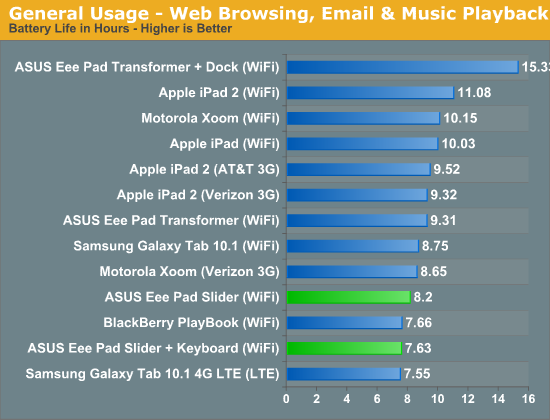
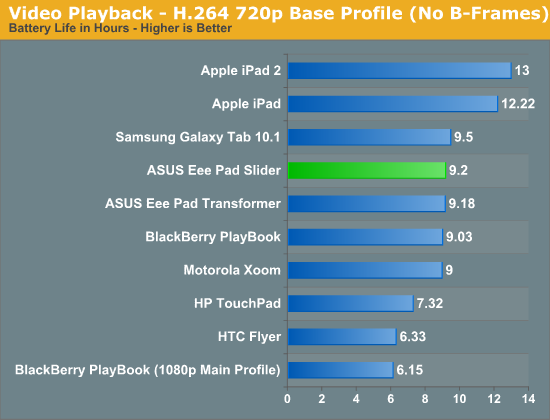
In our video playback test the Slider and Transformer were basically equal, however in our general use test (web browsing + email + music playback) the Slider only lasted 8.2 hours compared to the Transformer's 9.3. Obviously there are many variables that could be at work here. The big news is the impact simply having the keyboard open has on battery life. The Slider still lasts longer than most high-powered notebooks, but in the ARM-based tablet world it's below average.
Software & Performance
The Slider is running Android 3.2 putting its performance on-par with the Transformer. Back when Android 3.2 first came out we noticed a dramatic increase in GLBenchmark 2.0 performance scores, likely due to a GPU driver optimization. The move to GLBenchmark 2.1 appears to have reset that performance back to Android 3.1 levels, perhaps indicating the use of an app detect driver optimization in Android 3.2. The rest of the performance figures are pretty standard for a Honeycomb tablet. The 1GHz Tegra 2 performs no differently in the Slider than it does in the Transformer.
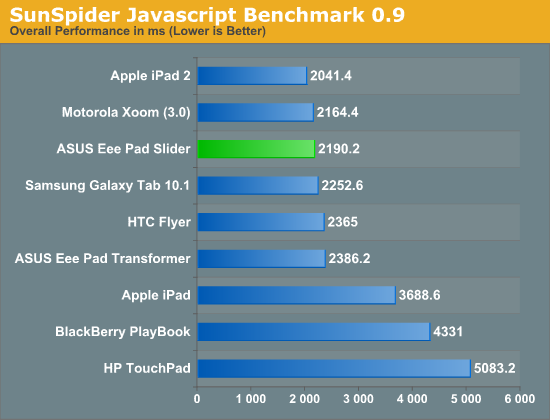
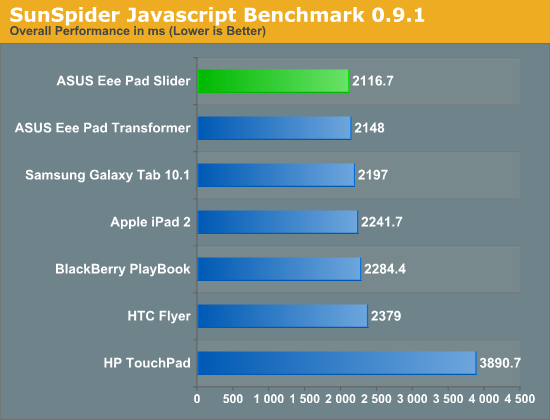
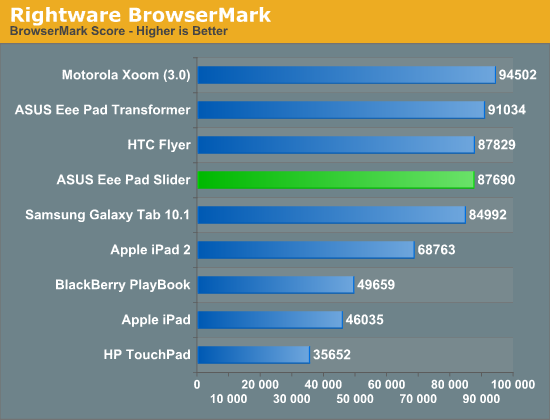
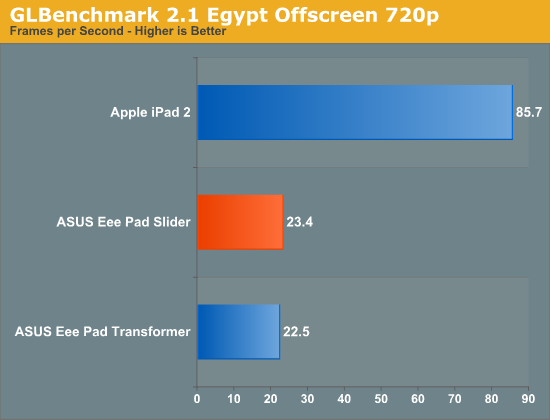
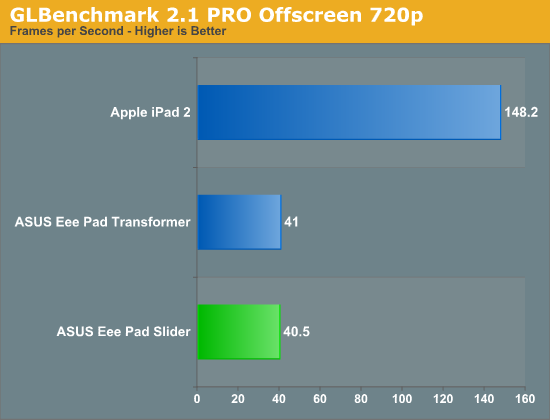
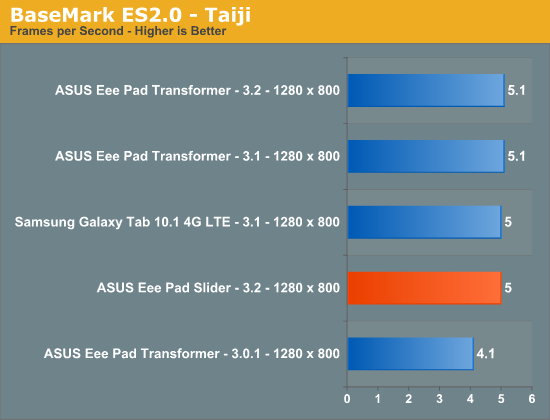
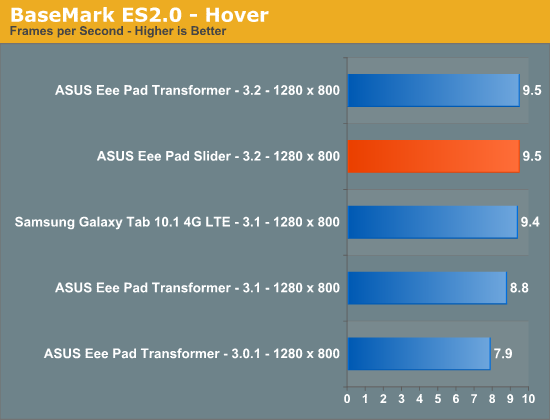
Camera & Network Performance
Remember the camera issues with the original Eee Pad Transformer? Nonexistant on the Slider. You can record videos at 720p30 via the rear camera without issue. I'm not sure how useful video recording on a tablet is but it's sort of an expected feature these days so I'm glad to see that ASUS was able to deliver it trouble-free this round. The camera app also appears unchanged from the Transformer.
Image quality out of the rear camera is good enough for sharing on the web, but at full sensor resolution the images aren't that impressive.
Network performance is in-line with other Honeycomb tablets, I measured peak transfer rates of 36Mbps on a 802.11n (2.4GHz) network. The Slider doesn't support 5GHz. For the first time I was able to test a Honeycomb tablet in an environment with two APs sharing the same SSID (an extended network configuration). The Slider doesn't do all that well here, I found it all too often connecting to the weaker AP rather than one with a much stronger signal. I didn't see any obvious workarounds for the issue, but it is something to keep in mind if you use the Slider on a network that uses multiple APs behind one SSID to cover a large area.
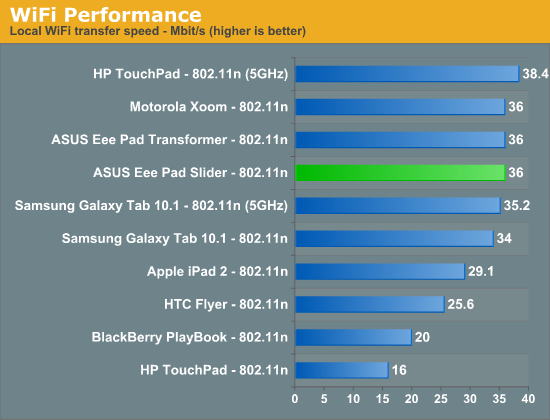
Final Words
For the users who are happy living in the consumption-only world of today's tablets, the Eee Pad Slider is not for you. It's bulkier than the Galaxy Tab and has significantly worse battery life than the iPad 2. If what you're looking for is another tablet, the Eee Pad Transformer is likely a better buy. The Eee Pad Slider on the other hand talks to those users who want a tablet but also want to be able to type out a long email when they have to. Or carry on an IM conversation while on the couch. The Slider is the best marriage of tablet and keyboard that I've seen to date.
For a pure tablet in the Android world I prefer the Galaxy Tab 10.1 (or 8.9), but if I were stranded on a deserted island with only one Honeycomb tablet it'd probably be the Slider. Being able to quickly move between browsing with my finger and typing out emails is a huge selling point for me. If you're not bothered by tablet ergonomics, the Slider likely won't do much for you. But if you are, the Slider is pretty awesome.
In fact, the Slider enabled enough of a notebook experience that I began wanting more notebook features. Primarily a faster processor and better multitasking support. I dare say that I wish the Eee Pad Slider was running Windows 8, simply because I found myself wanting to do two things at once more on the Slider than on any other tablet. On other tablets I'm less likely to want to multitask between apps that involve a lot of typing, but on the Slider it's almost a non-issue. Google and Apple beware, multi-window multitasking is an obvious fit for these tablets and Microsoft will deliver it late next year.
Then there's the problem of pricing. Although the Slider is arguably the most flexible tablet we've reviewed, you still ultimately need a PC somewhere in your life. I would've been happy with the Slider at the Eee Pad's starting price of $399 (perhaps pushing the Eee Pad down further).
My standing recommendation for anyone interested in a new tablet is still: wait if you can. With Kal-El tablets now due in November (delayed from August) the wait shouldn't be too much longer. If you must buy today, ASUS' Eee Pad Slider delivers a lot of what made the Eee Pad Transformer so great but in a smaller form factor. If you want an Android tablet with a keyboard, the Slider is really the only way to go.



























