HP Z27q Monitor Review: Aiming For More Pixels
by Brett Howse on December 22, 2015 8:00 AM ESTContrast and Brightness
Monitors for desktops don’t need the very high brightness of a tablet or smartphone, since they are used indoors. HP rates the Z27q as a 300 cd/m2 display, and I was able to hit almost exactly that at 296 cd/m2 which is plenty for indoor use. Minimum brightness was 50 cd/m2 so there is quite a bit of dynamic range there to find a suitable brightness for pretty much any office space.
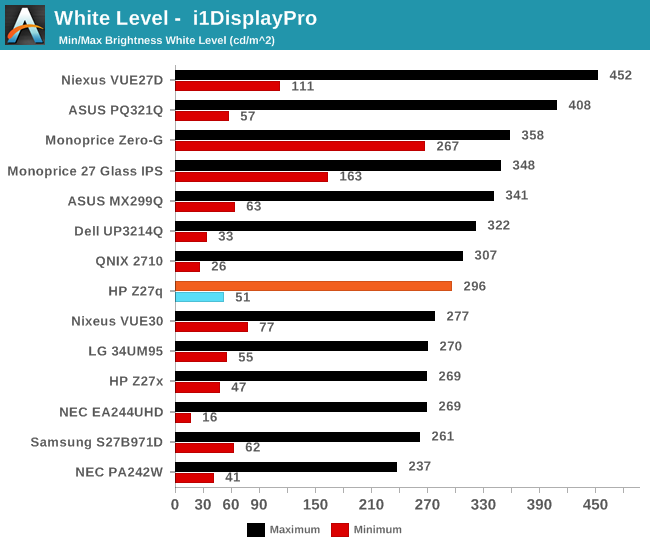
Black levels are pretty consistent with IPS desktop panels, but overall they are a bit too high. Techniques like photo-aligning the backlight and panel can bring some big gains in black levels, but HP is not using such a panel. As such, the overall black levels are less than amazing. Contrast is ultimately not as important as proper gamma for this type of display, but still it would be nice to see better in expensive desktop panels at this point since the technology is available.

This gives us a pretty paltry contrast ratio of 833:1, which is a long way from the 1800:1 seen in some tablets and notebooks. HP is clearly ok with this performance though since it matches the Z27x almost exactly.
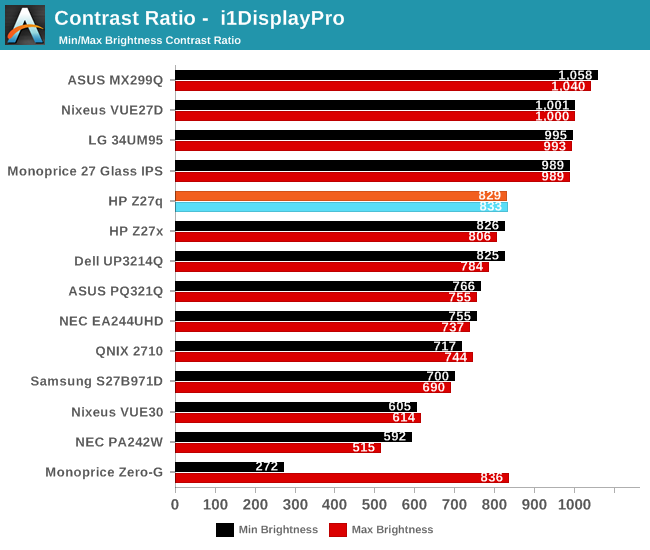
Ultimately even though this is a low price for a 5K monitor, it is still far from inexpensive. This is targeted more towards professionals who are after a better overall gamma curve and color accuracy, and consumers may want to stick to a more traditional panel with better contrast for things like watching movies.
Gamut Options
HP offers the very high gamut Z27x display, but the Z27q trades off that gamut for a higher resolution. Still, it can cover both sRGB and AdobeRGB (as well as Rec. 709) and there are built in options for picking the color gamut. The Z27q has a 14-bit LUT, but it is not user accessible, and is calibrated at the factory. Once dialed in, there is no way to adjust it after the fact, so people who are after the utmost in accuracy will likely have to spend a bit more.
Below you can see the gamut options for the Z27q. The additional gamut of AdobeRGB is easily achieved by this panel.
The built in calibration is quite impressive, with the Z27q nicely matching both the sRGB and AdobeRGB spaces with no issues. Some additional options would be nice though, especially DCI/P3, if only because the gamut is likely covered by this display anyway, but there is no way to set the panel to that range.


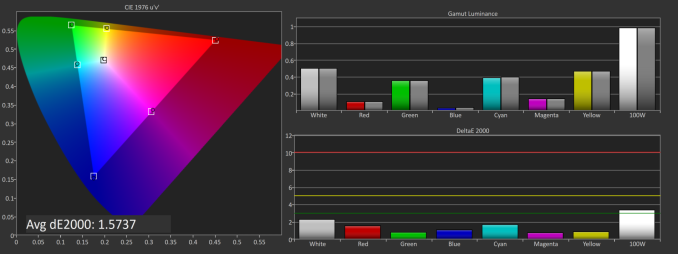
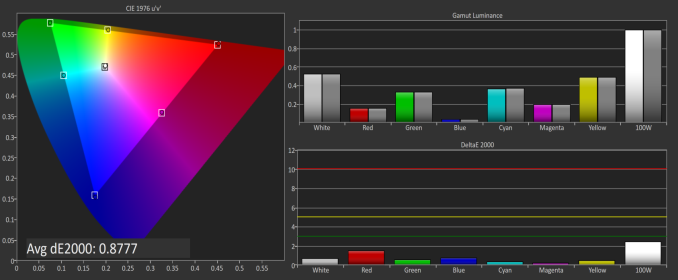








92 Comments
View All Comments
theduckofdeath - Wednesday, December 23, 2015 - link
Yes and no. It's very much about paying extra to be an early adopter. In many cases small scale means higher price because it requires a lot more manufacturing accuracy.Prices of these 4 and 5 k displays will plummet in a couple of years. Though, to be fair, it's no rush as GPU's really aren't able to display much else than static images, text and video on this resolution today.
CaedenV - Tuesday, December 22, 2015 - link
less material used, plus higher output capability, plus a more reliable process. It all adds up to far less cost, and far FAR less waste, so the product costs much less.Think of it this way... a 6" 16:9 display has 15.37 square inches of material. A 27" display with the same aspect ratio has an area of 311.53 square inches.
Lets say that the phone display costs ~$50 (just for the sake of nice round numbers... I have no idea what a high end cell phone display costs). That would break down to $3.25 per square inch... extrapolating that to the larger display it would scale up to $1,012.50.
But there is a difference between a cell phone display and a computer monitor. A cell display is merely the display, and the backlight with minimal controllers and other electronics, and no housing... the monitor has a USB3 hub ($), a stand ($$), a housing ($), a controller supporting multiple inputs, resolutions, frequencies, and scaling ($$$), a power supply ($), higher shipping costs per unit ($), higher storage costs per unit ($) etc.
Plus, lets not forget about issues of manufacturing. Lets say that for every 1000sq" there is a defect that makes a device unusable. That means that for every ~67 cell phone displays, there is one bad apple, so the average cost of each display rises ~1/67th, or 75 cents per unit.
But if that same kind of manufacturing ratio is applied to the larger screen, then that means that one out of every 4 displays is going to be bad, which means a 25% increase in screen price (+$253 per unit! way more than 75 cents!).
TL;DR... smaller things are going to cost less.
Frenetic Pony - Tuesday, December 22, 2015 - link
Size of the display matters more than PPI of the display in terms of cost.DominionSeraph - Tuesday, December 22, 2015 - link
Could you possibly have taken worse photos? Bland, poorly lighted in intensity and color, and at really unflattering angles.The first pic looks crooked because of the angled countertop back. The second IS crooked.
This doesn't look like a professional review of a $1000 monitor, it looks like a Craigslist ad for a $15 one.
ImSpartacus - Tuesday, December 22, 2015 - link
Whew, being a little toasty, eh?It's clear that the photography is subpar, but it might be helpful to provide some explanations to fix the noted issues.
Anandtech is all about learning stuff that you didn't previously know, so I'm sure the reviewer would appreciate some learning in the "opposite" direction under these circumstances.
K_Space - Tuesday, December 22, 2015 - link
Agreed! Helpful feedback goes a long way:1) intense flash photography tends to create harsh shadow and poor exposure of the background. Use a DIY or cheap soft box (or point flash toward a WHITE ceiling). You can manually reduce flash power or simply stand back more.
2) Use a virtual grid in the optical view finder. By default intensely geometrical shapes like the first picture will likely bring out all the faults in the lens designs (definite barrel distortion in the first picture). Simple correction in LR. Lots of freebie tools do a similar job if you are not Adobe inclined.
3) Use a white background; this will also help create a reference point for white balance.
fanofanand - Tuesday, December 22, 2015 - link
In the last year I see comments regarding the photography in nearly every article, to the point where someone pointed out Josh's lack of arm hair (weird thing to notice). I don't expect a technical journalist to also be a professional photographer. It's the review that's important, not the photos....K_Space - Tuesday, December 22, 2015 - link
Except there is nothing professional about the tips above (mind you the OP was a bit harsh). It's at best a bit of tidying up. Good presentation never hurt's anyone. Certainly the review is important and in Brett's defence these pix are still better than some of the shots you get in TFT central and I wouldn't fault their reviews either.RT81 - Tuesday, December 22, 2015 - link
I'd almost prefer they'd err on the side of having photos like this rather than the alternative. Sometimes reviewers go overboard with the slickness of the photos to where I wonder if they'd be better off just working for the marketing department of the manufacturer. I find it nice to see frank, no-nonsense, non-shopped photos of hardware in-situ. That monitor sure as hell isn't going to look nice and new after a month or two sitting on MY desk.damianrobertjones - Tuesday, December 22, 2015 - link
Totally agree. Someone there MUST be able to use a camera. It is a tech site after all.