Upgrading the SSD in Chromebook & MyDigitalSSD Super Boot Drive M.2 2242 SSD Review
by Kristian Vättö on October 21, 2014 8:00 AM ESTThe Upgrade
Upgrading the storage in the Acer C720 Chromebook is surprisingly easy. While Chrome OS does not give the user full system access, there is an integrated (albeit hidden) tool for creating recovery media that can be used to clone the old drive. To open the tool, all you need to do is to open Chrome (i.e. the web browser) and type "chrome://imageburner" to the address bar. Once you have done that, you should see the following:
To create the recovery media, you need either a USB drive or an SD card (minimum 4GB). The tool will not just clone your existing drive but will in fact download the OS again, which in my case was a 498MB download. The downloaded file is then extracted to the USB drive to create the bootable recovery media.
Alternatively, you can also create the recovery media using another computer. Google offers a tool for both Windows and OS X, which can be found here along with the instructions. I tried this as well on my Mac Pro and did not encounter any issues.
After successfully creating the recovery media, you can begin the actual upgrade, which starts by removing the 13 screws on the bottom of the laptop.
Note that at least in the case of the Acer C720, the warranty is (in theory) void if you remove the back cover. That is unfortunate, but on the other hand Chromebooks have not been designed to be user upgradeable.
This is what the internals of the C720 look like. The SSD is located on the right-hand side right above the speaker, so upgrading it does not involve any further disassembly.
The C720 ships with a 16GB Kingston SSD that is held in place by a single screw. Simply remove the screw and the SSD will come out of its socket.
The Kingston SSD is also Phison S9 based and has a single 16GB NAND package with Kingston markings on it. I apologize for the unclear package markings – the label left residue on the packages, which made the markings practically invisible. Anyway, Kingston has not published any NAND data sheets so the markings would not give us many details in the first place. I would make an educated guess that the NAND package has two 64Gbit dies in it from either Micron or Toshiba.
Installing the new SSD is as easy as removing the old one and the assembly process also follows the same instructions as the disassembly, just in the opposite order.
With the new SSD installed, you need to boot with the USB drive or SD card attached for the recovery process to start. Otherwise you will be presented a message that says no OS found and asks you to insert the recovery media or create one using another computer.
The recovery process itself only takes about 15 minutes, so the whole upgrade process should take around half an hour or so. Once the recovery process is complete, the system will be ready for use. The nice thing about Chrome OS is that because it is cloud based, signing in to your Google account will basically restore all settings that you had in place previously, so you can continue from where you were before the upgrade.


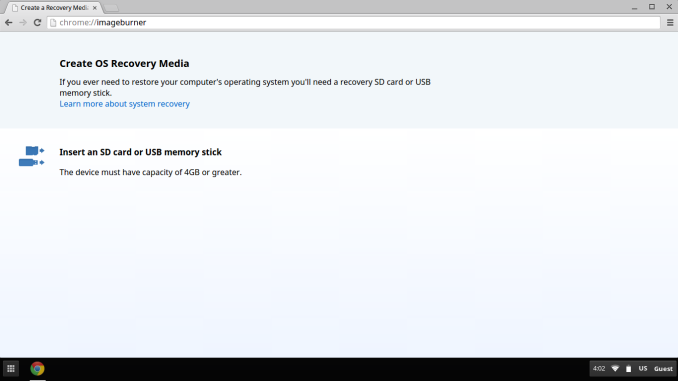














67 Comments
View All Comments
nevertell - Tuesday, October 21, 2014 - link
Could you do a review with putting Arch Linux or any other linux distribution and see how well that would fare on a cheap notebook such as this ?Nvidia is claiming to provide proper drivers for their tegra k1 this time around and it might be interesting to see how well a 'desktop' OS would fare on an arm chromebook.
kpb321 - Tuesday, October 21, 2014 - link
I agree. Putting more storage in a Chromebook doesn't make sense for exactly what the article found. The Chrome OS isn't designed around using local storage. Generally, you can't install windows on these machines because their bios doesn't support everything windows needs but ChrUbuntu or Crouton are designed to installed linux on this type of machine and a larger SSD might actually be useful then.danjw - Tuesday, October 21, 2014 - link
For any future M.2 drive reviews, I would suggest you include in the specs grid what the keying is SATA, PCIE or both.BackInAction - Tuesday, October 21, 2014 - link
"Chromebooks are generally the cheapest laptops around, yet if you buy a Windows laptop that costs twice as much you will most likely end up with a traditional hard drive for storage. That is an enormous benefit that Chromebooks have because the lack of a hard drive enables much thinner and lighter designs, which translates into a better user experience."While I believe "better/thinner/lighter" inexpensive windows devices are on their way. This is one of the top benefits of CB over $300 Win laptop. That and the fact that I have no worries about AV and/or software updates.
I own an 2nd gen i3 Win7 desktop, 2nd gen i3 Win7 laptop and a chromebook (Toshiba 13). Until I swapped out the HD on the laptop with a $50 SSD, it was nearly worthless. That said it is still a "tank" compared to the chromebook.
andrewaggb - Tuesday, October 21, 2014 - link
Agreed. I have two first gen I7 laptops and I had to put SSD's in both. Night and day difference. Went from buyers remorse to completely satisfied.LostAlone - Thursday, October 23, 2014 - link
There's obviously fewer worries with a chrome book, but massively reduced functionality too. Chrome books are really awesome for what they are, but is so very hard to recommend them to anyone simply because you don't have the rich application support you have on a full OS. People always seem to think that they browse the web and nothing else, but missing desktop games makes it feels like such a compromise.People need to know for sure that a chrome book will give them exactly what they want when they buy it. That's why it's uptake has stayed so low. Normal human beings aren't so keen because having no local storage and no music player is pretty tough to handle. IT deparments on the other hands go nuts over them because it's the perfect 'work and work alone' kind of machine that is both cheap to replace and with much less scope for things to go wrong.
But in todays world, I'd either spend more and get an MS Surface, or stick with a crappy old laptop because at least I can play Diablo on it.
LoneWolf15 - Tuesday, October 21, 2014 - link
I have used two MyDigitalSSD mSATA drives for some time, a first-gen 128GB and a second-gen 256GB. For anyone concerned about longevity, you needn't be. I got both at release time for each drive, and they are highly reliable. One is in my home theater PC now on an mSATA<->SATA conversion card, and one is in my ThinkPad. At their competitive prices, I'd gladly use them again.Walkop - Tuesday, October 21, 2014 - link
Could the drop in read performance be due to the fact that one of the storage packages within the SSD was filled up before the other…?Dr.Neale - Tuesday, October 21, 2014 - link
Interesting article, illuminates pros and cons of Chrome OS nicely.But I noticed a tiny typo in "Managing Storage in Chrome OS": In the first sentence, the phrase "when it comes file management" should read "when it comes to file management". (Just trying to help to perfect the piece!)
Kristian Vättö - Tuesday, October 21, 2014 - link
Good catch, fixed!