Microsoft Announces Windows 8.1 Update - Desktop as a First Class Citizen
by Brett Howse on April 3, 2014 9:00 AM EST- Posted in
- Software
- Operating Systems
- Microsoft
- Windows 8
- BUILD
- Windows 8.1
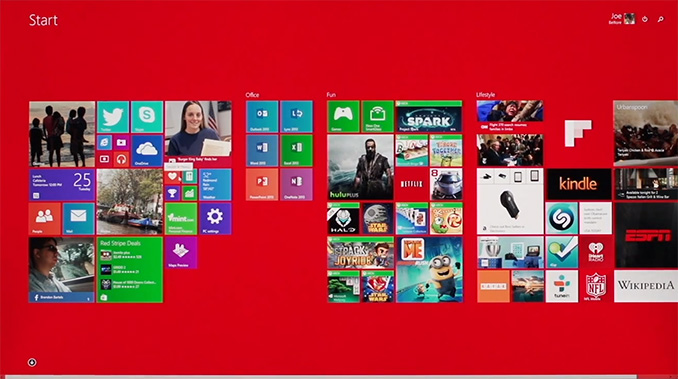
Microsoft’s day 1 keynote for the BUILD developer conference detailed an update to Windows coming on the next scheduled patch Tuesday called 8.1 Update. Notice it’s not called Update 1, which means there may or may not be more of these updates later in the year. Hopefully there’s more.
Windows 8 launched about 18 months ago. With that launch, Windows was put on a rapid release cycle, which resulted in Windows 8.1 a mere 12 months later. When Windows 8 launched, “touch first” was the talking point used during the reveal. Windows 8 was likely the biggest ever change to Windows, and was a pretty big gamble on Microsoft’s part. For the project head of Windows 8, it didn’t work out with Steven Sinofsky leaving the company only a couple of weeks after the launch event. As a product launch, it certainly didn’t halt the decline in PC sales that were already beginning.
Much has been said of Windows 8 since its launch, some of it good, some of it bad. Most of the bad focused on how Microsoft forced a touch interface and mobile app system onto a market that was, especially at the time, dominated by non-touch PCs and devices. A lot of the criticism was valid, and was likely exaggerated due to there being no way to re-enable any legacy mode. In the history of Windows, there has always been a way to go back to the old version’s look and feel, but keep the new functionality. In the case of Windows 8, this didn’t happen, and many people don’t appreciate that.
To add extra fuel to the fire, even the touch first interface (called Modern by this point) wasn’t finished. Many settings and functionality could only be accessed by the desktop control panel which was decidedly non-touch. Even though Windows 8 was actually quite a good touch based operating system, it wasn’t finished. The design decisions of the touch based system were all based on edge gestures, but there were no obvious way to know that.
Windows 8.1 addressed a lot of the complaints. The Start Button was back – even if its functionality was not the same. The Start button could be configured to launch into the All Apps mode rather than the Start Screen of Windows 8. You could choose to boot directly to the desktop. And on the touch side, some of the gestures were changed, and many more of the PC settings could be configured from the Modern interface. As a bonus (or not – depending on who you are) everything was synced with SkyDrive, and SkyDrive was installed on both x86 and ARM versions for file sync with the cloud. The built in apps were much better, the store was overhauled, and more people were happy.
If Windows 8 was touch first, then 8.1 Update is most definitely keyboard/mouse first. Almost every single feature added in the Update is geared towards making the Desktop environment a first class citizen again, and it’s wonderful – and I say that as someone who uses and enjoys Windows 8 and 8.1 every day.
Traditional PCs – desktops and laptops – will now boot to the desktop by default. PC makers building tablets or types of hybrid machines with touchscreens can now set a flag to identify the device as a Slate, which will make them boot to the Start Screen. The Modern interface is now aware of how it’s being used. If you are using touch, it acts just like 8.1, but if you are using a keyboard and mouse, there are now context boxes on the right click menus. Moving the mouse to the top of the screen reveals the traditional minimize and close options. The task bar is now available on the Start Screen. Hidden functions like Search and the Power button are now available right on the Start Screen by your login ID.
And speaking of the task bar, as in interim step until further Desktop/Modern integration happens is the ability to pin Modern apps to the taskbar. They still open the full screen or snapped Modern app, but it’s an easy way to multitask with desktop and modern apps. Microsoft also demonstrated further integration coming in a future update. Whether that is an 8.1 Update 2 or Windows 9 wasn’t specified, but it brings Modern apps to the desktop in a window. I think this will really increase the usefulness of Modern apps. Full screen on a 10” tablet is fine, but when a desktop is equipped with 22” to 32” monitors, there’s a LOT of wasted real estate by running these apps in full screen, or even split screen mode. This is a huge change from the original vision of Windows 8, and if anything can make Modern apps more useful, this is it.
Also with apps, one of the biggest issues with Windows 8 was that any app you installed dumped at least one tile onto the Start Screen. For Modern apps, this was mostly useful, since the tiles were usually live, but with desktop apps like Office, you could easily get 10-20 new tiles on your Start Screen which was a huge pain. So for Windows 8.1, they removed the auto-created tile on the Start Screen, and put it on the All Apps screen. This solved one issue, but certainly created a new one because once you installed an app, you had no idea where it was. For 8.1 Update, they are adding a text notification at the bottom of the screen to let you know that you’ve got new apps there waiting to be used. I think this is an improvement, but the obvious solution is to add an option in the store to pin the app to the start screen automatically.
And the final piece with the app situation is Universal Apps. At long last, common code can be used to develop for phones, tablets, laptops, and desktops. Visual Studio will now build one application, which can have both Windows 8/RT and Windows Phone binaries. This also enables the store to allow one app purchase to be installed on both platforms without having to re-purchase the app as you do now. The keynote demonstration was the Modern version of Office, coded to WinRT, and running on both the desktop and phone with the same code base. Even better, with the update developers can now target Desktop apps (due to the windowed mode), Tablet apps, Phone apps, and even Xbox One apps, all with common code. This is a big win for developers, and I’m sure Microsoft is hoping it draws more developers to WinRT, which in turn will be a big win for consumers.
Another notable change to Windows 8.1 Update is a new build which enables Windows on low end PCs. Windows has been shrunk, and the memory usage has been reduced, enabling the installation of Windows on devices with 1 GB of RAM, and 16 GB of storage. Previous to this, it’s been difficult for hardware partners to be price competitive with Chrome OS devices and Android tablets because the Bill of Materials would be higher. This is coupled with a new licensing change, where Windows (Windows x86, RT, and Windows Phone) is now available free to OEMs for all devices with a screen size of less than 9”. Although I would never buy a tablet with 16 GB of storage, Microsoft should now be able to be price competitive with Android and Chromebooks.
There are also some additional features for Businesses. Mobile Device Management (MDM) is now extended, and IE 11 now has a compatibility mode which can be enabled for intranet sites which require IE 8 functionality. This feature alone should allow companies that were stuck on XP a new way to get off of the aging OS, assuming they are not stuck with web apps that require IE 6 or lower.
This was an interesting keynote. Windows 8 was all about touch, and this keynote was all about restoring functionality to Windows that people have grown accustomed to over the years. The demos of both Modern apps running in a window with a start menu, and Office as a universal app were certainly a clear indication that the Steven Sinofsky days are over. Windows is changing again. No longer will it be “touch first” but instead be any input method you prefer. And I don’t mean to imply that they are taking away any touch functionality either – both are now equally supported which is how it needs to be.


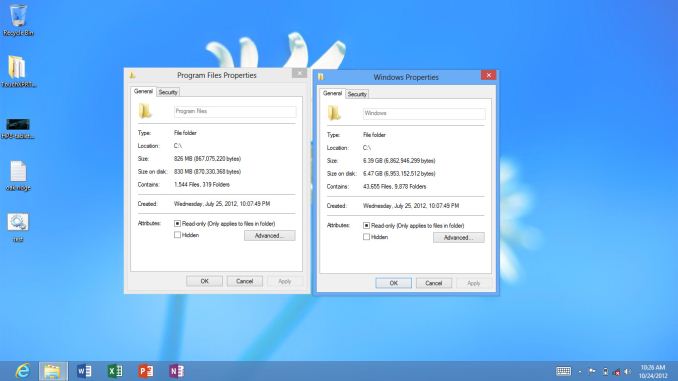
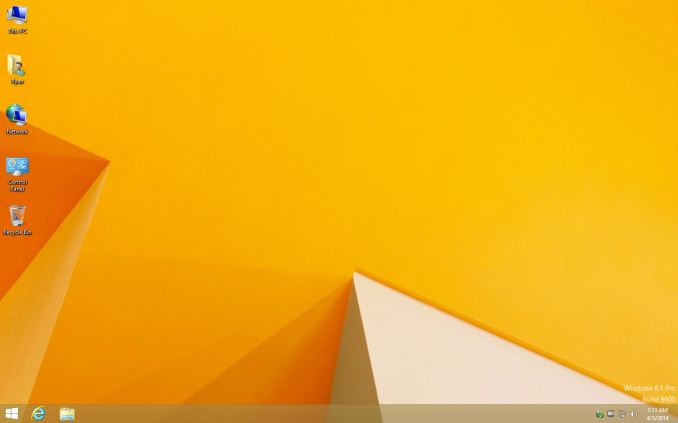
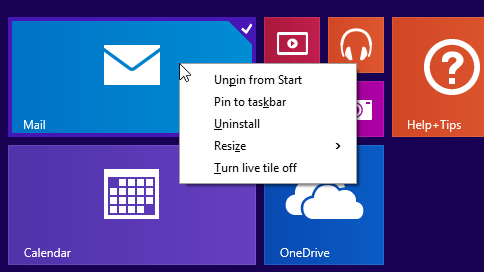
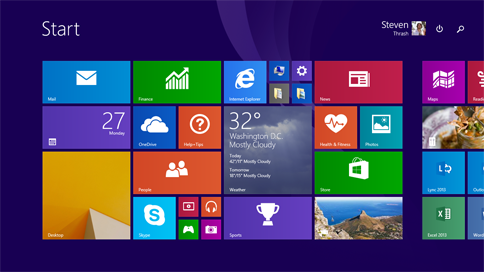
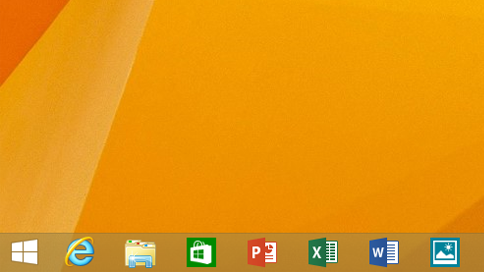
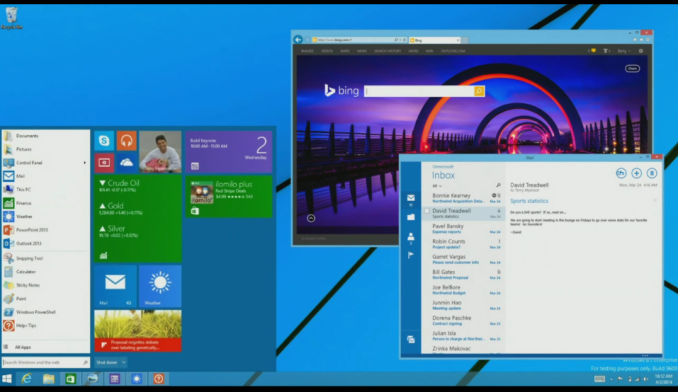
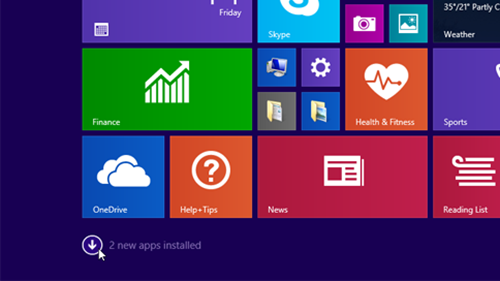
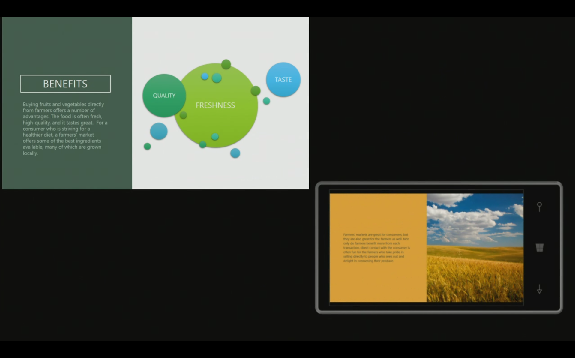








149 Comments
View All Comments
Mr Perfect - Thursday, April 3, 2014 - link
The task bar is opaque in the 8 screenshots, but transparent in the 8.1 screenshots. Unless that's the 8.1 Update build.nathanddrews - Thursday, April 3, 2014 - link
Oh, I thought the bar was always transparent. I never noticed the difference between 8.0 and 8.1.inighthawki - Thursday, April 3, 2014 - link
It's transparent in both, just very tough to see in the 8 screenshot. But that's only the taskbar. Everything else is opaque. If you want actual aero glass though, there is a mod that fully adds it back: http://glass8.berlios.de/Mr Perfect - Thursday, April 3, 2014 - link
Hey, that's more like it. The glass and shadows might use more resources, but it makes windows pop.davepermen - Thursday, April 3, 2014 - link
only the taskbar is transparent. and that's always true.frozentundra123456 - Thursday, April 3, 2014 - link
Seems like a step in the right direction. The only thing is that Win 8 has gotten such a bad reputation for usability (rightly so IMO), that I dont know if this can reverse the perception attached to it.Unless non-touch devices boot to desktop and behave much like Win 7, I think people will still hate it. Personally, on a desktop or non-touch laptop, if I never saw a tile it would make me happy. There sounds like a lot of nice options, but the problem is it takes a fair amount of training to use all the new features, and I think a lot of people will still say "7 was great. Why do I need to relearn a new OS just to get back to where I was before the change?"
damianrobertjones - Thursday, April 3, 2014 - link
With your thinking we'd all probably still be on Windows 2000lurker22 - Thursday, April 3, 2014 - link
Yes and productivity wise Windows 2000 was a fantastic OS which was in many ways better than XP (MS purposefully didn't add a lot of functionality to 2000 to force us to XP which had a LOT of issues initially).Windows 8 is change for change sake. Windows 7 actually made me more productive as compared to XP and I instantly loved 7. Windows 8 lost me when I couldn't find the power off without doing a google search.
jardows2 - Thursday, April 3, 2014 - link
alt+f4 worked well for me without having to lookup how to turn off the machine.lurker22 - Thursday, April 3, 2014 - link
Alt+F4 closes the current application/window. It doesn't turn off the computer.