AT 101: Understanding Laptop Displays & How We Test Them
by Brett Howse on July 10, 2018 8:00 AM ESTColor Space
A color space is a subset of entire visible light spectrum, and the reason that it’s a subset is that being able to reproduce the entire visible spectrum is technologically impossible at this time. Various color spaces will all target a different subset of colors, although they may overlap with each other. A color space is also known as a color gamut.
The most common color space on a PC today is sRGB, and almost all laptops and monitors target this color range. But in the past several years, we’ve seen more and more devices able to target a gamut with a wider range of colors, such as Adobe RGB, and there are advantages and disadvantages to using these wider gamuts on a PC.
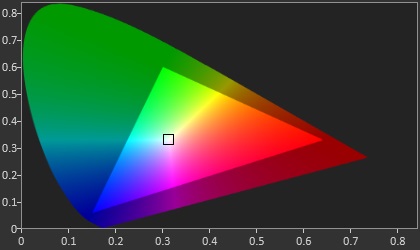
The sRGB Color Space - Source: SpectraCal
The sRGB, or standard Red Green Blue gamut is an RGB color space which is the standard used on all PCs and the Internet. If you look at an image on the internet, it’s more than likely an image within the sRGB color space. Windows defaults to using the sRGB color space for everything.
Other common gamuts used in the PC industry are the Adobe RGB gamut, developed by Adobe in 1998, and the P3 color space, both of which are wider than sRGB. Wider means that they cover a range of colors larger than the sRGB gamut.
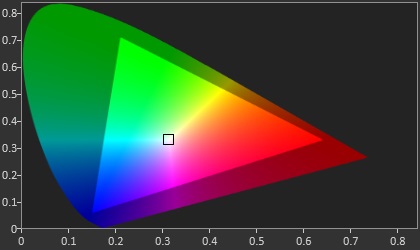
The Adobe RGB Color Space - Source: SpectraCal
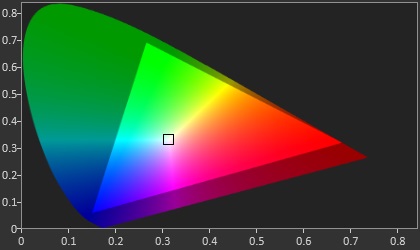
The P3 D65 Color Space - Source: SpectraCal
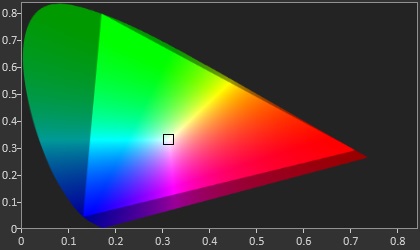
The BT.2020 HDR Color Space - Source: SpectraCal
But being wider isn’t always better, especially when using Windows as your operating system. Windows defaults to sRGB for pretty much everything, and doesn’t really have any sort of robust color management system (CMS) that can transform colors targeting one space into another. Applications can build and use their own CMS, but that’s at the application level only, and requires the developer to do much of the legwork. If you think of an sRGB color represented to be displayed on an 8-bit display, if you want to display 100% red you’d use 8,0,0 on that pixel so that red is on the maximum brightness (typically 255 or 1.0f). But if Windows opens a photo that was created as sRGB on a display that covers the P3 gamut, it will still tell the display to use 100% red, zero green, zero blue. But 100% red in sRGB is closer to 80% red in a P3 display, so the colors will be overblown, and the image won’t look correct.
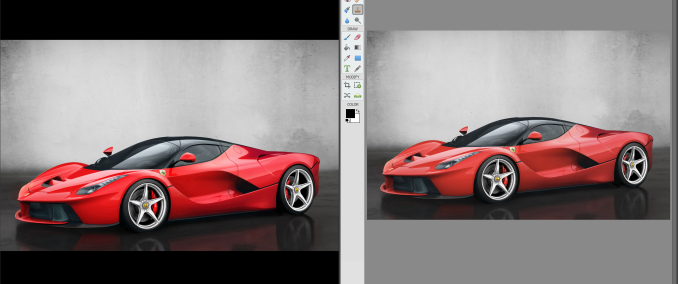 Incorrect color on the Left (Photos) vs correct color on the Right (Adobe Photoshop Elements)
Incorrect color on the Left (Photos) vs correct color on the Right (Adobe Photoshop Elements)
To Microsoft's credit, Windows is getting better. But progress here is slow due to legacy matters and the need to avoid breaking existing software, so using wider color spaces on the desktop is still a dicey proposition.
The end result is that on a laptop, offering a wider gamut display can cause problems for most workloads. And for that reason, unless you do a lot of work in a color managed application like something from Adobe, it’s generally not ideal, unless your laptop has the ability to switch the color gamut the display uses through software.
Finally, there are even wider gamuts available, like the Rec. 2020 color space. But at the moment there’s no technology available in a laptop-sized implementation that can create all of the colors in that space.
White Point
The white point on a PC display is generally going to be D65, which corresponds roughly to sunlight at midday in western or northern Europe. When discussing the color temperature in Kelvin, D65 is close to 6504 K. When discussing a DCI-P3 display, the target white point is D63, which is more green than D65. In the PC space, you’ll generally be dealing with a P3 D65 gamut, rather than DCI-P3 which is used in the cinema. Though there are a few PCs, such as the Surface Studio, that can target either DCI-P3 or P3 D65.
How many bits?
Most displays are 8 bits-per-channel, meaning each red, green, and blue channel can have 256 (2^8) steps, which provides 16,777,216 (256 * 256 * 256) different color combinations. That sounds like a lot of colors, and it is, but on each channel there’s still a fairly large jump between steps, since red can only be 0-255, for example.
Less expensive displays may even reduce this more to 6-bit with Frame Rate Control (FRC) which uses temporal dithering which quickly switches between two colors to simulate the color in between to simulate the full 8-bit levels. Often TN displays are only 6-bit with FRC, and lower priced IPS such as e-IPS can also be 6-bit.
Meanwhile with the wider color gamuts available now, the jump in a color step for each increase from 0-255 can be even wider. So lower-bit panels are more susceptible to color banding on the display, which as the name implies, is a situation where distinct bands of colors appear when the intention is for a smooth gradient. This occurs when two colors next to each other are supposed to be slightly different, but end up looking exactly the same or more different than intended, since the display can’t create the color in-between. To counteract this, more bits are needed to represent smaller graduations from one step to the next, so often a wider gamut display will be 10-bit, or 8-bit with FRC. A true 10-bit display offers 1024 levels for each channel, which creates 1,073,741,824 different color options.
Although all modern GPUs support 10-bit, NVIDIA currently restricts 10-bit on OpenGL to their Quadro lineup, so applications using OpenGL like Adobe’s suite require a professional GPU.
High Dynamic Range
High dynamic range, or HDR, is one of the best new features to come to displays in quite some time. HDR brings a wider range of brightness levels, and requires a higher bit-depth as well, to keep the detail available in darker scenes. To provide that, displays certified for HDR have to achieve higher brightness levels than traditional displays as well, so it can be a large benefit.
 Source: Samsung
Source: Samsung
VESA has announced the DisplayHDR specification, which has three levels: DisplayHDR 400, 600, and 1000, which each level corresponding to the peak brightness of the display in nits.
There are two main competing HDR transport standards right now, although only one is available on the PC. HDR10 is a 10-bit format with static metadata for the HDR info, and Dolby Laboratories Dolby Vision is a 12-bit color depth with dynamic metadata which allows the mapping of the pixel data to the luminance to be adjusted frame by frame. PCs only support HDR10, and not only do you need an HDR monitor, you also need at least a Kaby Lake iGPU or newer, an NVIDIA 900 or newer series GPU, or AMD Radeon RX 400 series or higher, as well as DisplayPort 1.4 or HDMI 2.0.
There are only a couple of laptops on the market which offer an HDR display at the moment, but with the eDP connector and complete control over the product stack, HDR in a laptop is likely to be easier for the consumer to use. As of WIndows 10 version 1803, the built-in display needs to have a resolution of 1920x1080 or higher, with a recommended brightness of 300 nits or more. The device has to have integrated graphics with PlayReady hardware DRM for protected HDR, and of course the correct codecs for video which is generally going to be HEVC. Kaby Lake or newer support this. The nice thing will be consumers won't have to worry about any of this, since it will be up to the OEM to ensure everything is in order, rather than with a desktop system where the user has to make sure all of the i's are dotted and the t's are crossed to enable HDR.
There’s a lot of new HDR products coming to market soon, and when it becomes mainstream it’ll be a welcome benefit.











49 Comments
View All Comments
boeush - Wednesday, July 11, 2018 - link
"High resolution used to be a liability in terms of battery life..."I'd imagine it still is - even if not as much due to the display backlight having to work harder, but still due to the sheer physical requirement to process, render, transmit, and update many more pixels per frame?
Kim151 - Wednesday, July 11, 2018 - link
Start your home business right now. Spend more time with your family and earn. Start bringing 100$ per hr just on a computer. Very easy way to make your life happy and earning continuously. Start here…....... >>>doggface - Wednesday, July 11, 2018 - link
I wish, oh I wish that 1366x768 displays would die. Just die already.MrSpadge - Wednesday, July 11, 2018 - link
I think they're OK - on budget 4" devices.mkozakewich - Wednesday, July 11, 2018 - link
I've been using a High-Contrast theme with customized colours (because the default ones are just everywhere) to get a real and proper dark mode, and I'd *love* to try it on an OLED system. I can really notice my backlight, even at the lowest power usage and with the Intel Power-Saving thing active.Evil Underlord - Wednesday, July 11, 2018 - link
Glad to see more hope of a return to a saner 3:2 ratio. Not all of us spend all our times watching movies or on spreadsheets.Speaking of which, I'd love to see a similar article on keyboards. (In my view, the #1 important feature).
boeush - Wednesday, July 11, 2018 - link
Regarding spreadsheets: by all means, keep all those horizontal pixels of a 'wide-screen' display - just give me some additional vertical pixels while you're at it! (Sometimes, working with spreadsheet-style documents can become a real PITA when the rows get too tall to fit on the screen...)linuxgeex - Wednesday, July 11, 2018 - link
"Because pixel density is inversely proportional to how well a panel blocks its backlight – denser panels will block more light – increasing the pixel density of a display requires ramping up the strength of the backlighting system as well. And while that’s not an issue for desktop monitors because of their constant power source, for laptops it can have a significant impact on battery life.""pixel density is inversely proportional to how well a panel blocks its backlight" - means that a higher pixel density display will struggle to achieve good contrast - in your words.
"increasing the pixel density of a display requires ramping up the strength of the backlighting system as well" - you are saying that as a result of the LCD blocking less of the light due to the higher pixel density struggling to block the light from passing through it. So... explain why you need more light from the backlight when the LCD blocks less of it. Sounds to me like you don't understand the technology, or that you don't understand yourself...?
The much more obvious cost to increased pixel density that you are not addressing is the cost of driving the extra pixels. The RAM that backs that display. The increased bus throughput. The increased frequency of the driving components. The increased work of the OS and applications to generate the extra pixel content. That's what kills the battery. That's why a WQHD laptop will get 2/3rds the idle operating time that an otherwise identical FHD model will, and why everyone who cares about all-day battery performance should stay away from the *QHD / 4K display models for the next couple years until those costs become a smaller portion of the idle power budget.
Brett Howse - Wednesday, July 11, 2018 - link
It's the TFT that's blocking the backlight and a denser TFT requires a stronger backlight to get the same brightness from the display.Driving the extra pixels with the GPU and other components is a tiny difference. That's a common misconception you've stumbled upon.
linuxgeex - Thursday, July 12, 2018 - link
The author's comments conflict with each other is what I am pointing out. He needs to research it and come up with a consistent statement. Preferrably one that correlates well with facts.The denser the display, the more transistors are blocking the passage of light, the brighter the backlight needs to be. That is what the author should have said instead of coming up with a much more wordy description that he himself obviously didn't even understand.