Rather than repackage the reference drivers provided by NVIDIA, ASUS chose to make drivers of their own, a decision which proved to be a wise one. The taskbar resident driver bar allowed for quick access to the majority of the settings available with the card. In addition to the normal D3D and OpenGL settings that are included with most higher end cards these days, the V6600 Deluxe also features driver tabs for D3D VR and OpenGL VR. Using the settings found here, the VR features of any game can be tweaked to near perfection. Color adjustments are also available for not only the desktop but also for D3D and OpenGL games. Television input color can also be controlled using the included driver set.
One of the best driver feature of the V6600 Deluxe is the packaged Smart Doctor software. This software takes the information sent to it by the Winbond W8371D chip and displays it very intuitively on the screen. Easily seen in graph type views, the current fan RPM, core temperature, and core voltage are displayed. In addition to these features of the Smart Doctor software, it also includes some very cool overclocking functions. The card features what ASUS calls dynamic overclocking. What this feature does is change the clock speed when needed. For example, when in Windows the clock speed jumps down to a comparatively slow 86 MHz core speed and 82 MHz memory speed. These speeds are adjusted to higher levels when the video card is taxed, for example in any 3D games or programs. Also included is an overheat protection feature that prevents the chip from being clocked too high. If the internal temperature sensor reads that the chip is too hot, the dynamic clock function steps in and clocks down the card, resulting in a lower running temperature.
The one complaint we have with the Smart Doctor software is that it constantly switches focus to the program if a problem is detected. While this may make sense intuitively, problems can be run into if, for example, your motherboard does not put out exactly the correct voltage. You may not notice the problem but Smart Doctor will, and it will continue to notify you by switching focus to the program. This feature, in Quake III Arena, results in a white box flashing on the screen every 5 seconds (or for the time interval you have the monitoring at) and disappearing. In programs where focus can be switched (a feature which Quake III has left out), the game will minimize and Smart Doctor will appear. Quite annoying if you know of the problem and know that it is not really an issue.

The taskbar allowed us to
change settings at a the click of a mouse.
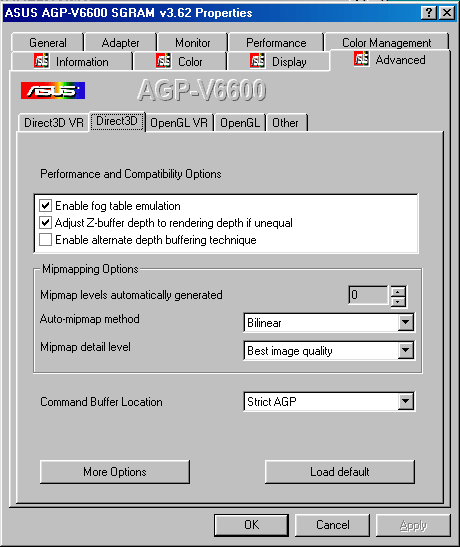
D3D settings were easy to
find and tweak.

OpenGL settings could be modified easily as well.

The D3D VR settings are essential for having a proper VR setup.
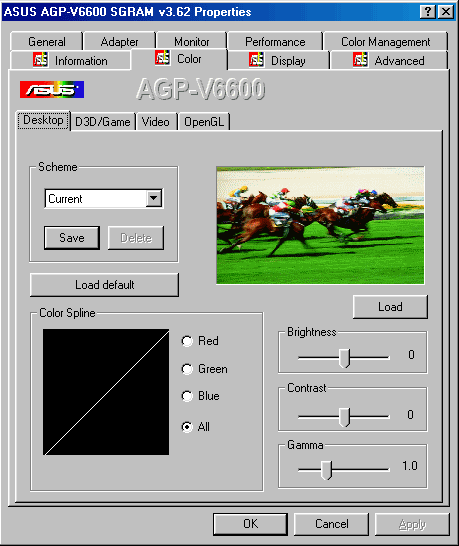
The desktop color tweaking utility.
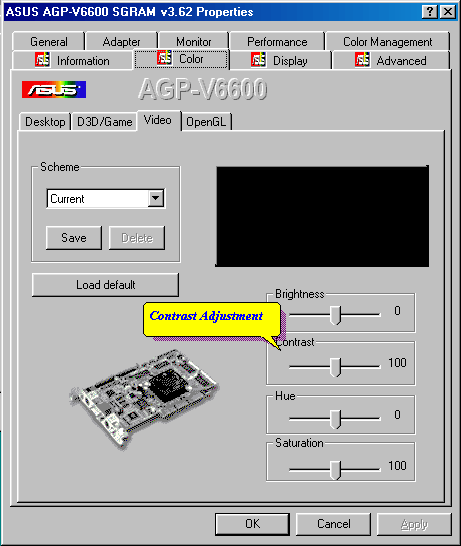
Proving a color adjustment
is key for proper video output.

The Smart Doctor utility can be very useful for proper monitoring of the card.










0 Comments
View All Comments